How does a wireless printer work? It’s a question many people ask, especially as technology continues to evolve and make our lives easier. Gone are the days of tangled wires and limited placement options for printers. Wireless printers connect to your devices using radio waves, allowing you to print from almost anywhere in your home or office.
This freedom comes with a range of benefits, from printing directly from your smartphone to accessing documents from the cloud. But how does this magic happen? Understanding the fundamentals of wireless printing can help you choose the right printer, troubleshoot any issues, and maximize its potential.
Wireless Communication
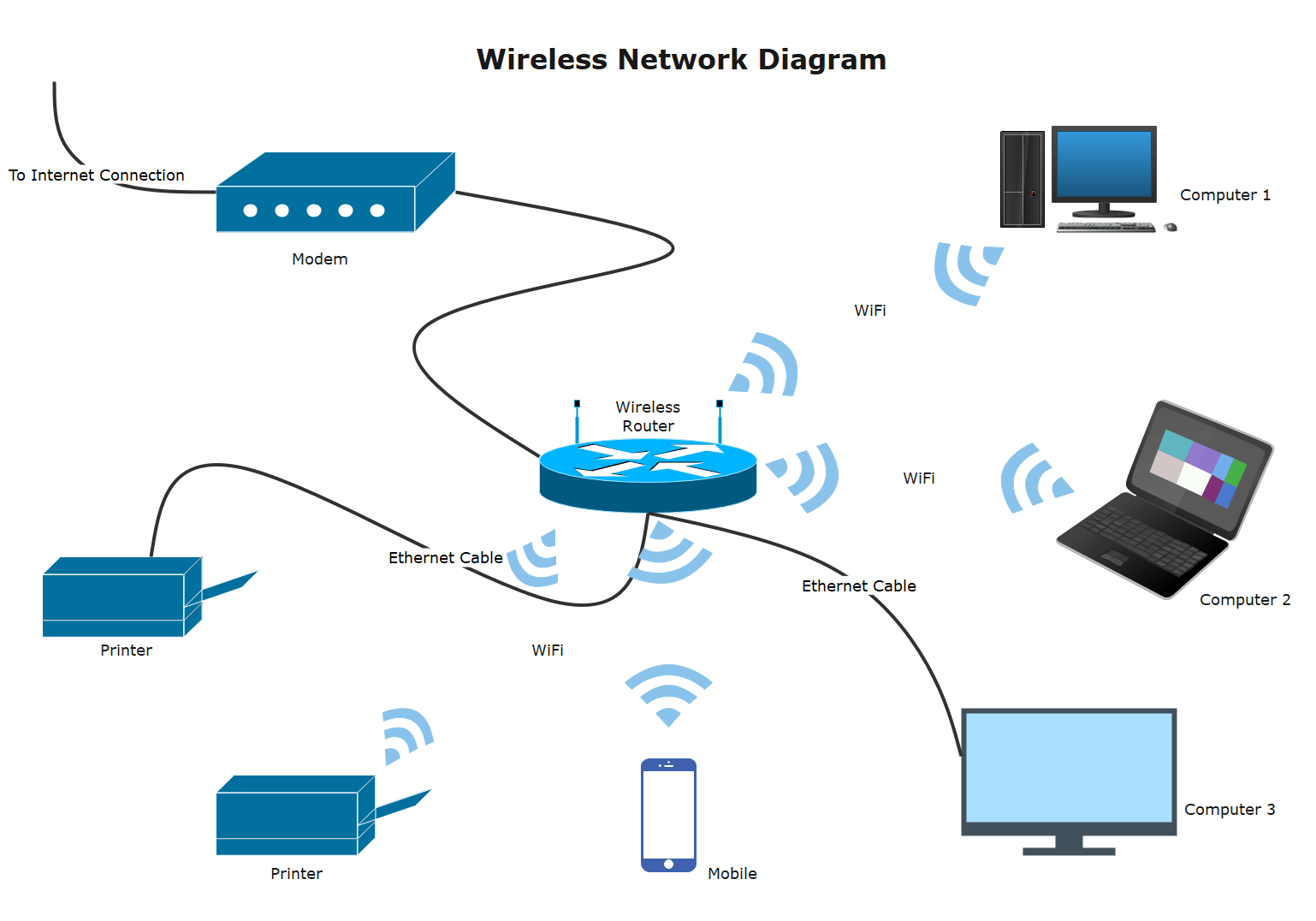
Wireless printing is a convenient and flexible way to print documents without the need for physical cables. It utilizes various wireless communication technologies to establish a connection between your device and the printer.
Wireless Communication Technologies
Wireless communication technologies play a crucial role in enabling seamless printing from various devices. Here are some common technologies used in wireless printers:
- Wi-Fi:The most prevalent wireless technology for printers, Wi-Fi uses radio waves to connect devices within a local network. It provides reliable and high-speed data transfer, allowing for efficient printing from smartphones, tablets, laptops, and computers.
- Bluetooth:A short-range wireless technology primarily used for connecting devices over a limited distance. Bluetooth-enabled printers can be connected to smartphones and tablets for printing documents or photos directly. However, Bluetooth’s range and speed are limited compared to Wi-Fi.
- Near Field Communication (NFC):This technology allows for communication between devices when they are in close proximity. Some printers feature NFC capabilities, allowing users to tap their NFC-enabled smartphones or tablets to the printer for quick and easy printing.
- Wireless Direct:A feature that enables direct communication between a device and a printer without the need for a Wi-Fi network. It allows for printing without connecting to a Wi-Fi router, making it ideal for printing on the go or in environments with limited network access.
Role of Wi-Fi in Wireless Printing
Wi-Fi is the most widely used wireless technology for printing. It enables a stable and fast connection between your device and the printer, allowing you to print documents, photos, and other files wirelessly. Wi-Fi printers typically have a built-in wireless network adapter that allows them to connect to your home or office Wi-Fi network.
Once connected, you can print from any device on the same network, making it a versatile and convenient option for printing.
Wireless vs. Wired Printing
Wireless printing offers several advantages over wired printing:
| Feature | Wireless Printing | Wired Printing |
|---|---|---|
| Flexibility | Allows printing from any location within the network’s range. | Requires a physical cable connection between the printer and the device. |
| Convenience | Eliminates the need for cables and allows for easy setup. | Can be cumbersome to set up and requires a fixed location for the printer. |
| Scalability | Supports multiple devices on the same network. | Limited to one device at a time. |
| Mobility | Allows for printing from mobile devices, such as smartphones and tablets. | Limited to devices with a wired connection. |
Wireless printing offers greater flexibility, convenience, and scalability compared to wired printing, making it a preferred choice for many users.
Wireless Printer Setup
Setting up a wireless printer can seem daunting at first, but it’s a straightforward process once you understand the steps involved. With a little patience and the right tools, you’ll be printing wirelessly in no time.
Printer and Network Compatibility
Before starting the setup process, it’s essential to ensure your printer and network are compatible. Modern printers typically support Wi-Fi, but older models might require a separate wireless adapter. Check your printer’s manual or manufacturer’s website to confirm compatibility.
Also, ensure your router supports the Wi-Fi standard used by your printer. For example, if your printer supports 802.11ac, your router should also support this standard for optimal performance.
Steps for Setting Up a Wireless Printer
- Connect the printer to your network:Most printers have a built-in Wi-Fi setup wizard. Follow the on-screen instructions to connect your printer to your network. You’ll likely need to enter your Wi-Fi network name (SSID) and password. Some printers might also have a WPS (Wi-Fi Protected Setup) button, which allows you to connect to your network with a single button press.
- Install the printer driver:Once your printer is connected to your network, you’ll need to install the printer driver on your computer. The driver allows your computer to communicate with the printer. You can usually find the driver on the printer’s installation CD or download it from the manufacturer’s website.
- Add the printer to your computer:After installing the driver, you’ll need to add the printer to your computer. This involves selecting the printer from a list of available devices. The process can vary slightly depending on your operating system. For example, in Windows, you can usually add a printer by going to “Devices and Printers” and selecting “Add a printer.”
Network Security in Wireless Printing
Wireless printing involves transmitting data over your home or office network. It’s crucial to protect your network with strong security measures to prevent unauthorized access to your printer and data. Here are some key security tips:
- Use a strong Wi-Fi password:A strong password should be at least 12 characters long and include a mix of uppercase and lowercase letters, numbers, and symbols. Avoid using common or easily guessed passwords.
- Enable WPA2 or WPA3 encryption:WPA2 and WPA3 are the latest Wi-Fi security protocols that provide robust encryption to protect your network data. Make sure your router and printer support these protocols and are configured to use them.
- Keep your router firmware up to date:Router manufacturers release regular firmware updates to patch security vulnerabilities. Updating your router’s firmware ensures you have the latest security protections.
- Disable SSID broadcasting:Disabling SSID broadcasting makes your network less visible to unauthorized users. However, you’ll need to manually enter the SSID when connecting devices to your network.
Troubleshooting Wireless Printer Connectivity Issues
If you’re experiencing problems connecting your wireless printer, here are some troubleshooting steps you can take:
- Check your printer’s connection status:Make sure the printer is powered on and connected to your network. You can usually check the printer’s status by looking at the control panel or checking the printer’s wireless status light.
- Verify your network connection:Ensure your computer is connected to the same Wi-Fi network as the printer. You can check this by looking at the network icon in your system tray or by opening your network settings.
- Restart your printer and router:Sometimes, restarting your printer and router can resolve connectivity issues. Turn off both devices, wait for a few minutes, and then turn them back on.
- Check your firewall settings:Your firewall might be blocking communication between your computer and the printer. Check your firewall settings and ensure it’s not blocking the printer.
- Update your printer driver:An outdated driver can cause connectivity issues. Check the manufacturer’s website for the latest driver for your printer and install it.
Wireless Printing Process: How Does A Wireless Printer Work
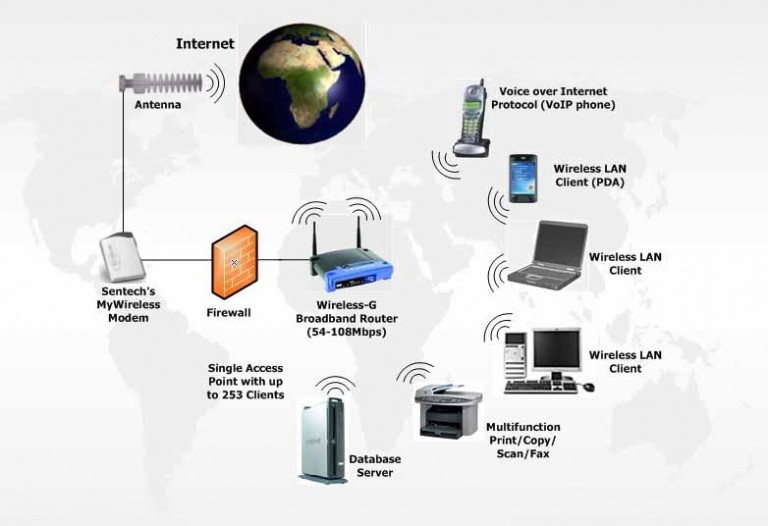
The wireless printing process involves the seamless transmission of print data from a computer to a wireless printer. This process leverages wireless communication protocols to establish a connection between the two devices, enabling you to print documents without the need for physical cables.
The Role of the Print Driver
The print driver is a crucial component in the wireless printing process. It acts as a translator, converting the print data from your computer into a language that the printer understands. The print driver also configures the printer settings, such as paper size, print quality, and color options, ensuring that your documents are printed as intended.
Advantages and Disadvantages of Wireless Printing, How does a wireless printer work
Wireless printing offers numerous benefits, making it a popular choice for many users.
- Convenience:Wireless printing eliminates the need for physical cables, allowing you to place your printer anywhere within your wireless network range. This flexibility makes it easier to print from multiple devices, such as laptops, smartphones, and tablets.
- Accessibility:Wireless printing allows you to print from anywhere within your network, eliminating the need to be physically near the printer.
- Cost-effectiveness:Wireless printers are often more affordable than their wired counterparts, as they eliminate the need for expensive cables and connections.
However, wireless printing also has some drawbacks.
- Security:Wireless networks can be vulnerable to security threats, making it important to use strong passwords and encryption protocols to protect your data.
- Connectivity Issues:Wireless connections can be unstable, leading to print delays or errors. Interference from other wireless devices can also affect print performance.
- Limited Range:Wireless printers have a limited range, which can be an issue in large spaces or if your printer is far from your computer.
Wireless Printing Technologies

Wireless printing relies on various protocols to facilitate communication between a printer and a device. These protocols dictate how data is transmitted and received, ensuring seamless printing operations. Understanding these protocols helps users choose the most suitable printing setup for their needs.
Wireless Printing Protocols
Wireless printing protocols establish the communication channels between printers and devices. These protocols determine how data is transmitted and received, ensuring seamless printing operations. Each protocol offers distinct advantages and disadvantages, influencing the choice of printing technology.
Wireless printers connect to your computer or mobile device using a wireless network, allowing you to print from anywhere in your home or office. But what happens to the ink inside the printer when it’s not in use? You might wonder, does ink in a printer dry up ?
The answer is yes, ink can dry out, especially if the printer isn’t used regularly. That’s why it’s important to keep your printer active and use it at least once a week to prevent ink from clogging the nozzles.
- Wi-Fi:A widely adopted wireless networking standard, Wi-Fi offers high-speed data transfer rates, making it ideal for large print jobs and high-resolution images. It enables multiple devices to connect to the same network, facilitating shared printing resources. Wi-Fi is a versatile option, compatible with a wide range of devices and printers.
- Wi-Fi Direct:A peer-to-peer connection protocol, Wi-Fi Direct enables direct communication between a device and a printer without requiring a separate wireless network. This eliminates the need for a router, simplifying the printing process, especially for mobile devices. Wi-Fi Direct offers secure connections, ensuring data privacy during printing.
- Bluetooth:A short-range wireless communication technology, Bluetooth is often used for printing from mobile devices, providing a convenient way to print photos, documents, and other files. It offers a secure connection, minimizing the risk of unauthorized access. However, Bluetooth’s limited range and lower data transfer speeds may not be suitable for large print jobs.
- Near Field Communication (NFC):A short-range wireless technology, NFC allows devices to communicate by touching or being very close to each other. It enables easy pairing between a device and a printer, facilitating quick and convenient printing. NFC is commonly used for printing from mobile devices, offering a seamless and user-friendly experience.
Comparison of Wireless Printing Technologies
| Technology | Speed | Range | Security | Compatibility |
|---|---|---|---|---|
| Wi-Fi | High | Long | Good | Wide |
| Wi-Fi Direct | Medium | Short | Good | Limited |
| Bluetooth | Low | Very Short | Good | Limited |
| NFC | Low | Very Short | Good | Limited |
Wireless Printer Features

Wireless printers are designed with a variety of features that enhance the printing experience. These features go beyond basic connectivity, offering flexibility, convenience, and advanced functionality.
Mobile Printing
Mobile printing allows users to print documents and photos directly from their smartphones or tablets. This feature is particularly useful for individuals who frequently work on the go or need to print documents from their mobile devices.
- Convenience:Print from anywhere with an internet connection.
- Flexibility:Print documents, photos, and web pages from various mobile apps.
- Accessibility:Print from multiple devices, including smartphones, tablets, and laptops.
Cloud Printing
Cloud printing enables users to print documents from any device with an internet connection, regardless of their physical location. This feature allows you to print documents from your office computer while at home or print documents from your smartphone while traveling.
- Remote Access:Print from anywhere with an internet connection.
- Document Sharing:Share documents with others for printing.
- Accessibility:Print from multiple devices, including smartphones, tablets, and laptops.
Remote Printing
Remote printing allows users to control and manage their printers remotely. This feature is particularly useful for businesses or individuals who need to monitor their printers’ status or manage print jobs from a distance.
- Printer Management:Monitor printer status, check ink levels, and manage print queues remotely.
- Remote Troubleshooting:Diagnose and resolve printer issues remotely.
- Security:Control access to the printer and manage print jobs remotely.
FAQ Overview
How far can I print wirelessly?
The range of a wireless printer depends on the strength of your Wi-Fi signal and the type of wireless technology used. Generally, you can expect a range of up to 300 feet indoors, but walls and other obstacles can reduce the signal strength.
Is wireless printing secure?
Yes, wireless printing can be secure if you take proper precautions. Use a strong password for your Wi-Fi network and ensure your printer is updated with the latest security patches. Consider enabling encryption features on your printer and network.
Can I use a wireless printer with multiple devices?
Absolutely! Most wireless printers can connect to multiple devices simultaneously. You can print from your computer, laptop, smartphone, tablet, and even other devices on your network.
What if I can’t connect my wireless printer?
If you’re having trouble connecting your wireless printer, try restarting both the printer and your router. Check the printer’s manual for troubleshooting tips, and make sure your printer is on the same Wi-Fi network as your device.
