How to find ip address on canon printer – Finding the IP address of your Canon printer is essential for managing its settings, troubleshooting network issues, and accessing its features. Whether you’re a tech-savvy user or a beginner, knowing how to find this crucial information can make a world of difference in maximizing your printing experience.
This guide will walk you through various methods to locate your Canon printer’s IP address, from navigating the printer’s control panel to accessing its embedded web server. We’ll also discuss common troubleshooting steps if you encounter any difficulties in finding or connecting to your printer’s IP address.
Understanding IP Addresses
:max_bytes(150000):strip_icc()/003_find-printer-ip-address-4176356-f3cb86a611014263a01f3da6ea619800.jpg)
Think of an IP address as a unique address for your Canon printer on your network. It allows your printer to communicate with your computer and other devices, just like your home address allows mail carriers to deliver letters to you.
IP Address Formats
IP addresses come in two main formats: IPv4 and IPv6.
- IPv4addresses are written as four numbers separated by dots, for example, 192.168.1.100. Each number can range from 0 to 255.
- IPv6addresses are longer and use hexadecimal numbers and colons, for example, 2001:0db8:85a3:0000:0000:8a2e:0370:7334. IPv6 addresses are designed to accommodate the growing number of devices connected to the internet.
Static and Dynamic IP Addresses
IP addresses can be either static or dynamic.
- Static IP addressesremain the same and are manually assigned to devices. This is often used for servers or other devices that need a consistent address.
- Dynamic IP addressesare assigned automatically by a network device called a DHCP server. This means that your printer’s IP address might change each time you connect to your network.
Finding the IP Address of Your Canon Printer
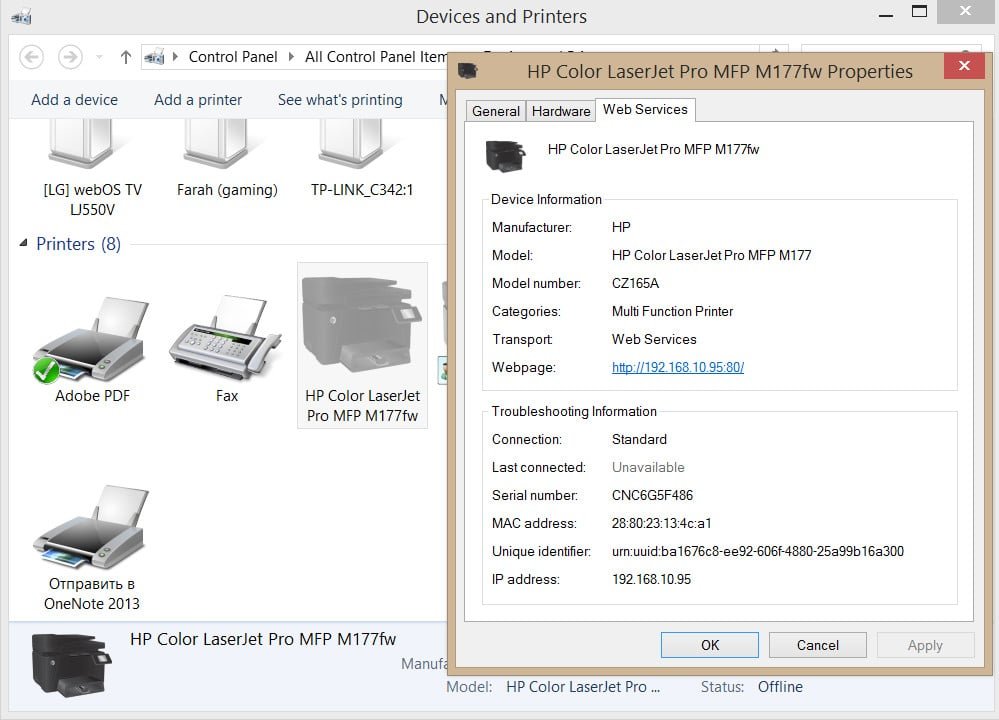
Knowing your Canon printer’s IP address is essential for accessing its settings, managing print jobs, and troubleshooting network connectivity issues. There are several ways to find this information, depending on your printer model and network setup.
Using the Printer’s Control Panel
Most Canon printers display their IP address directly on the control panel. This method is the quickest and easiest way to find the IP address.
- Check the LCD screen:Many Canon printers have an LCD screen that shows the IP address. Look for an icon that resembles a network or a globe.
- Press the “Network” or “Information” button:Some printers require you to press a specific button to display the IP address. Consult your printer’s manual for specific instructions.
Accessing the Printer’s Embedded Web Server
Canon printers have a built-in web server that provides access to various settings and information, including the IP address.
Finding your Canon printer’s IP address is a breeze! You can usually find it printed on a sticker on the back of the printer, or by checking the printer’s settings menu. While you’re at it, you might want to consider how often you use your printer to decide if you should be worried about do ink cartridges dry out in the printer.
Knowing your printer’s IP address is super helpful if you need to connect to it wirelessly or troubleshoot any printing issues.
- Open a web browser:On your computer or mobile device, open your preferred web browser.
- Enter the printer’s IP address:Type the IP address you found on the printer’s control panel into the browser’s address bar and press Enter.
- Log in (if required):Some Canon printers require a username and password to access the embedded web server. Consult your printer’s manual or the setup guide for the default login credentials.
- Locate the IP address:The IP address will be displayed on the web server’s main page or within the network settings section.
Troubleshooting IP Address Issues: How To Find Ip Address On Canon Printer
:max_bytes(150000):strip_icc()/011_find-printer-ip-address-4176356-3a2d8054d1cf46f4a4f0904759cc0854.jpg)
Sometimes, your Canon printer might not have an IP address assigned, making it difficult to connect to your network. This could be due to various reasons, such as network connectivity problems or incorrect printer settings.
Troubleshooting Network Connectivity Issues
Network connectivity problems are a common reason why a printer might not obtain an IP address. To troubleshoot these issues, you can take the following steps:
- Check the physical connection:Ensure that the Ethernet cable is securely connected to both your printer and your router. Try using a different Ethernet cable to rule out cable issues.
- Restart your router and printer:Sometimes, restarting your router and printer can resolve temporary network glitches. Unplug both devices, wait for a few minutes, and then plug them back in.
- Verify your network settings:Make sure that your router is properly configured and that your printer is connected to the correct network. You can check your router’s settings to confirm the network name (SSID) and password.
- Check for network interference:Devices like microwaves or cordless phones can interfere with Wi-Fi signals. Try moving your printer closer to your router or away from potential interference sources.
- Update your router’s firmware:Outdated router firmware can sometimes cause network connectivity issues. Check your router’s manufacturer website for firmware updates.
Troubleshooting Inaccessible IP Address
If your printer has an IP address but it’s not accessible, you might need to troubleshoot the following:
- Firewall settings:Check your firewall settings on your computer and router to ensure that they are not blocking communication with your printer. You might need to create an exception for your printer in the firewall settings.
- Network security settings:Make sure that your printer is allowed to connect to your network. Some routers have security settings that might restrict access for certain devices.
- IP address conflict:If another device on your network is using the same IP address as your printer, it can cause connectivity issues. You can check your router’s settings to see if any other devices have the same IP address as your printer.
- DNS settings:If you are using a custom DNS server, make sure that it is configured correctly and that it can resolve the IP address of your printer.
Using the IP Address for Printer Management

Now that you’ve found your Canon printer’s IP address, you can use it to access its settings and configuration options. This gives you greater control over your printer’s functionality, allowing you to customize it to your specific needs.
Accessing the Printer’s Web Interface
The IP address acts as a gateway to your printer’s web interface, a user-friendly online dashboard where you can manage various printer settings. To access this interface, open a web browser on your computer or mobile device and enter the IP address in the address bar.
You’ll then be redirected to the printer’s web interface, usually identified by a Canon logo or a “Printer Settings” heading.
Tasks You Can Perform Using the Web Interface
The printer’s web interface offers a wide range of customization options, allowing you to manage tasks such as:
- Network Configuration:Adjust wireless network settings, change the printer’s SSID, or configure security protocols like WPA2/WPA3.
- Print Quality Settings:Fine-tune print resolution, adjust color profiles, and select paper types for optimal print quality.
- Consumable Management:Monitor ink and toner levels, receive notifications when supplies are running low, and order replacements directly through the web interface.
- Security Settings:Enable or disable features like password protection, secure printing, and network access control to enhance printer security.
- Firmware Updates:Check for and install the latest firmware updates to ensure optimal printer performance and address any security vulnerabilities.
- Troubleshooting and Diagnostics:Access printer logs, run diagnostic tests, and view error messages to troubleshoot printing issues effectively.
- Printer Information:View printer model information, serial number, and firmware version, as well as other relevant details.
Benefits of Managing Your Printer Through Its IP Address, How to find ip address on canon printer
Managing your Canon printer through its IP address offers several advantages:
- Enhanced Control:Access a wide range of settings and customization options that might not be available through the printer’s physical controls.
- Remote Management:Control your printer from any device connected to the same network, even when you’re not physically near the printer.
- Improved Troubleshooting:Access detailed printer information, logs, and diagnostic tools for effective troubleshooting.
- Increased Security:Configure security settings, like password protection and network access control, to protect your printer from unauthorized access.
- Streamlined Maintenance:Monitor consumable levels, receive notifications for low ink or toner, and order replacements directly through the web interface.
Popular Questions
What is an IP address and why is it important?
An IP address is a unique identifier assigned to devices on a network. It allows your computer and printer to communicate with each other.
How do I know if my Canon printer has a static or dynamic IP address?
Static IP addresses remain constant, while dynamic IP addresses change periodically. To find out your printer’s IP address type, consult your router settings or refer to your printer’s manual.
What if I can’t find my Canon printer’s IP address?
If you’re having trouble finding your printer’s IP address, try restarting your router and printer. You can also check your network settings or contact your internet service provider for assistance.
:max_bytes(150000):strip_icc()/003_find-printer-ip-address-4176356-f3cb86a611014263a01f3da6ea619800.jpg?w=1200&resize=1200,0&ssl=1)