How to print on transparency paper is a question that often arises for those looking to add a unique touch to their projects. Whether you’re creating overhead projector slides for a presentation, crafting personalized stationery, or designing custom decals, knowing the ins and outs of printing on transparency paper is essential.
This guide will walk you through the process, from choosing the right paper and printer to achieving the desired results.
Transparency paper, also known as acetate or overhead projector film, offers a versatile canvas for creativity. Its smooth, clear surface allows for vibrant colors and sharp details, making it ideal for various applications. However, printing on transparency paper can be a bit trickier than printing on regular paper, as it requires specific printer settings and handling techniques.
Understanding Transparency Paper: How To Print On Transparency Paper
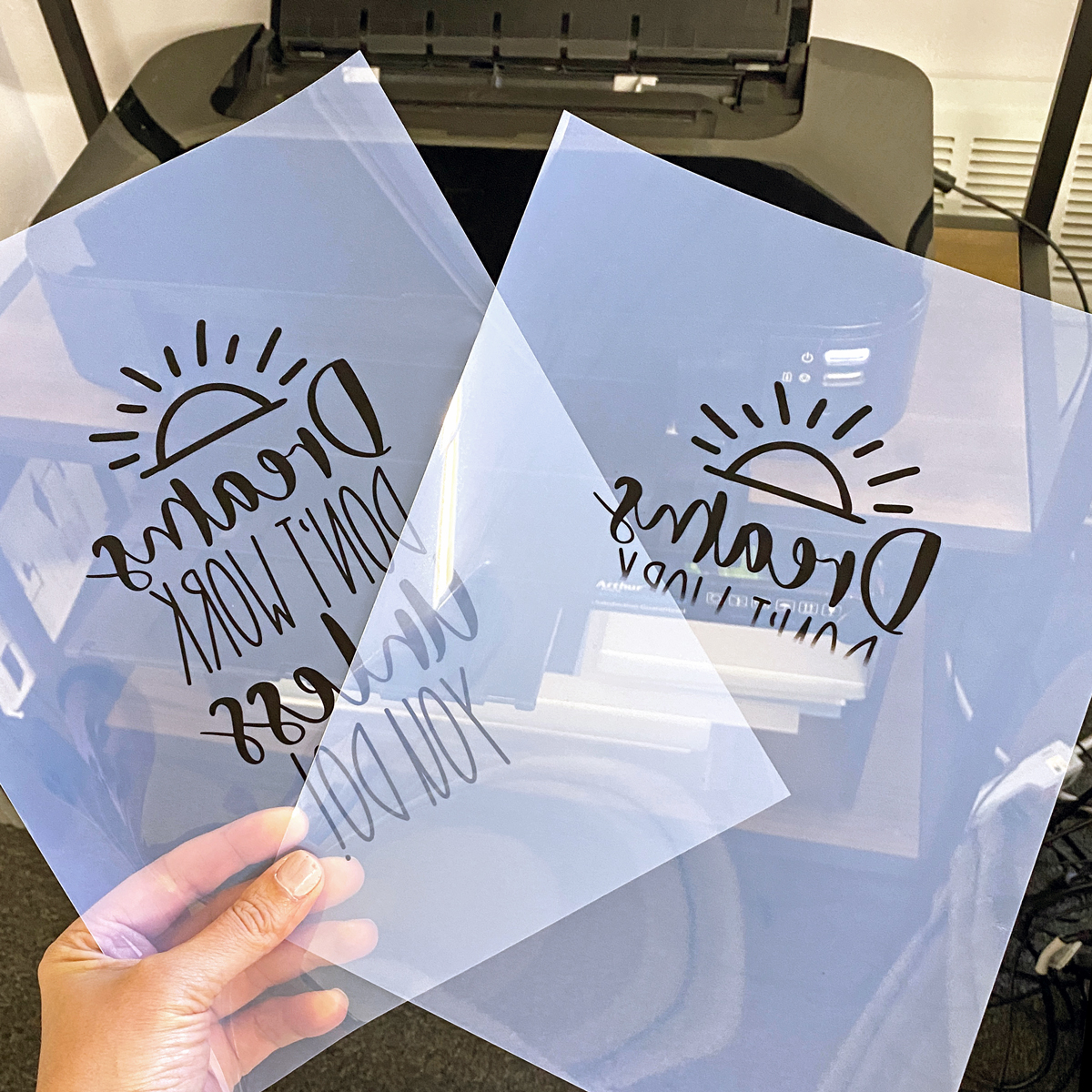
Transparency paper, also known as overhead projector film, is a special type of paper designed to be translucent, allowing light to pass through it. This unique characteristic makes it ideal for creating visuals for overhead projectors, but it also has other applications.
Types of Transparency Paper
The types of transparency paper available vary in their thickness, surface finish, and intended use. Here’s a breakdown of some common types:
- Standard Transparency Film:This is the most common type of transparency paper, offering a smooth, clear surface suitable for general use with overhead projectors. It’s typically available in letter and A4 sizes.
- Matte Transparency Film:This type has a matte finish, reducing glare and making it easier to write on with markers. It’s often used for presentations and educational materials.
- Inkjet Transparency Film:Designed for use with inkjet printers, this type allows you to print directly onto the transparency. It’s ideal for creating high-quality visuals with detailed images and text.
- Laser Transparency Film:This type is specifically designed for use with laser printers, providing high-resolution prints and durable results. It’s suitable for presentations and other applications where clarity and longevity are important.
Transparency Paper vs. Other Paper Types
Transparency paper differs from regular paper in its ability to transmit light. This makes it suitable for specific applications where visibility is crucial, such as overhead projectors or creating overlays for artwork.
| Feature | Transparency Paper | Regular Paper |
|---|---|---|
| Translucency | Highly translucent | Opaque |
| Light Transmission | Allows light to pass through | Blocks light |
| Surface Finish | Smooth or matte | Various finishes (smooth, textured) |
| Applications | Overhead projectors, overlays, lightboxes | Printing, writing, drawing |
Printer Compatibility
Not all printers are created equal when it comes to handling transparency paper. Some printers excel at printing on this delicate material, while others might struggle to produce high-quality results. Understanding the compatibility of your printer is crucial for achieving the desired outcome.
Printing on transparency paper is a fun way to create unique effects, especially for projects like overhead projectors or making your own slides. But before you go printing, you might want to check out what does a gif photo print look like since GIFs are often animated and you might end up with a blurry or strange print.
Once you’ve figured out how to print your GIF (or other image) properly, you can load up your transparency paper and get creative!
Types of Printers Compatible with Transparency Paper, How to print on transparency paper
Transparency paper is typically compatible with inkjet and laser printers. Inkjet printers use water-based inks, which tend to dry quickly on transparency sheets. Laser printers, on the other hand, use heat and toner to fuse the ink onto the paper, creating a more durable print.
Printers Known to Work Well with Transparency Paper
Here is a list of printer models that are generally known to work well with transparency paper:
- Inkjet Printers:
- Canon PIXMA TR8620
- Epson EcoTank ET-4760
- HP Envy Pro 6455e
- Laser Printers:
- Brother HL-L2350DW
- Canon ImageClass MF445dw
- HP LaserJet Pro M15w
It’s important to note that this is not an exhaustive list, and other printer models may also be compatible.
Troubleshooting Printer Issues
When printing on transparency paper, you may encounter some common issues. Here are some tips for troubleshooting:
- Smudging:If your prints are smudging, try using a higher quality transparency paper or letting the ink dry completely before handling the sheet.
- Paper Jams:Transparency paper can be thin and prone to jamming. Ensure that the paper is properly loaded and the paper path is clear.
- Uneven Ink Distribution:Uneven ink distribution can result in streaks or blotches. Check the printer settings and make sure the ink cartridges are properly installed and have enough ink.
- Clogging:Transparency paper can sometimes clog the printer’s nozzles. Clean the print heads regularly to prevent clogging.
Preparing the Transparency Paper

You might be tempted to just grab your transparency paper and shove it in the printer, but hold your horses! Just like any other printing project, a little prep work goes a long way. Preparing your transparency paper correctly will ensure a smooth printing process and a professional-looking result.
Cleaning Transparency Paper
Cleaning your transparency paper before printing is essential for achieving crisp, clear prints. Transparency paper can accumulate dust, lint, and fingerprints over time, which can negatively affect the quality of your prints. Here’s how to clean your transparency paper:
- Use a soft, lint-free cloth:Gently wipe the surface of the transparency paper with a clean, lint-free cloth. This will remove any loose dust or debris.
- Consider a special cleaning solution:For more stubborn stains or smudges, you can use a special cleaning solution designed for transparency paper. These solutions are typically available at office supply stores and are formulated to remove dirt and grime without damaging the transparency film.
Always follow the instructions on the cleaning solution bottle.
- Avoid using harsh chemicals:Harsh chemicals, like alcohol or acetone, can damage the transparency film and should be avoided.
Printing on Transparency Paper
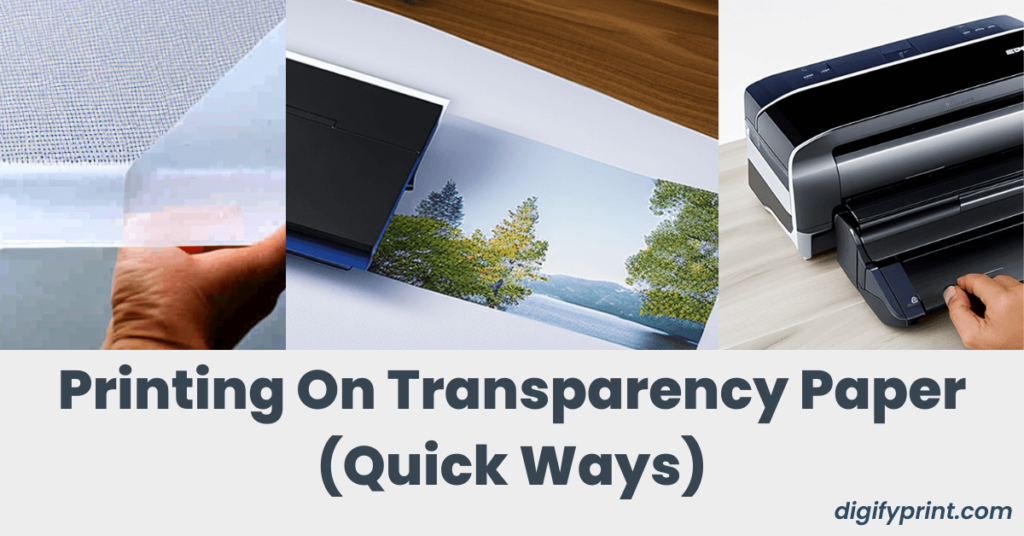
Now that you’ve got your transparency paper ready, it’s time to print! But before you hit that print button, let’s talk about the settings that will make your prints look their best.
Printing Settings for Transparency Paper
The right printing settings are key to achieving high-quality prints on transparency paper. Different settings affect the print’s clarity, vibrancy, and overall quality. Here’s a table comparing common printing settings for transparency paper:
| Setting | Description | Effect on Print |
|---|---|---|
| Print Mode | Normal, Photo, Draft, etc. | Determines print quality and speed. Photo mode often provides the best results for transparency paper. |
| Resolution | Dots per inch (DPI) | Higher resolution results in sharper, more detailed prints. Aim for at least 300 DPI for high-quality transparency prints. |
| Ink Type | Dye-based, pigment-based | Dye-based inks tend to be more vibrant but can fade over time, while pigment-based inks are more durable but may appear less vibrant. |
| Color Mode | CMYK, RGB | CMYK is often used for professional printing, while RGB is more common for digital displays. Make sure your software is set to the correct color mode for your printer. |
| Paper Type | Transparency, Photo, Plain | Selecting “Transparency” or “Overheads” in your printer settings ensures the paper is fed correctly and the ink is applied appropriately. |
Optimal Printing Settings for Different Images and Text
- For images:Use “Photo” or “High Quality” print mode with a resolution of at least 300 DPI. Consider using dye-based inks for vibrant colors. Make sure your image is in a high-resolution format (like TIFF or JPEG) for the best results.
- For text:Use “Draft” or “Normal” print mode with a resolution of 150-200 DPI. You can use either dye-based or pigment-based inks for text. Ensure your font is clear and legible.
- For mixed content:Adjust settings based on the dominant content. For example, if an image is the main focus, use photo settings, but if text is dominant, use normal or draft settings.
Impact of Different Ink Types on Transparency Paper Prints
- Dye-based inks:These inks are known for their vibrant colors and quick drying time. However, they can be prone to fading over time, especially when exposed to sunlight.
- Pigment-based inks:These inks are more durable and fade-resistant than dye-based inks. They produce slightly less vibrant colors but offer long-lasting prints.
Post-Printing Handling
You’ve printed your masterpiece on transparency paper, and now it’s time to handle it with care. The way you treat your transparency after printing will affect its longevity and appearance. Here’s what you need to know to ensure your printed transparency lasts.
Allowing Transparency Paper to Dry Completely
Allowing the printed transparency to dry completely is crucial to prevent smudging, smearing, or warping. This step is essential for preserving the quality of your print.
- Avoid touching the printed surface until it’s completely dry. The ink on transparency paper can be easily smudged, especially when it’s wet.
- Let the transparency air dry in a clean, dust-free environment. This helps prevent dust or debris from sticking to the wet ink.
- Avoid placing the transparency on a surface that could absorb the ink, such as paper or fabric.
Storing and Preserving Transparency Paper Prints
Proper storage is key to preserving your printed transparencies for years to come. Here’s how to store your transparencies:
- Store transparencies in a cool, dry place away from direct sunlight. Sunlight can fade the ink over time, affecting the vibrancy of your prints.
- Store transparencies flat, to prevent warping or bending. You can use archival-quality folders or sleeves designed for transparencies.
- If storing multiple transparencies, separate them with acid-free paper or archival-quality plastic sheets to prevent scratching or sticking.
Applications of Transparency Paper Prints
Transparency paper prints, with their unique ability to allow light to pass through, open up a wide range of possibilities for creative projects, educational materials, and professional applications. They can be used to create unique overlays, enhance presentations, and even serve as templates for crafting.
Overlays and Visual Enhancements
Transparency paper prints are ideal for creating overlays that add depth and dimension to visual presentations, artwork, or even everyday objects.
- Project Overlays:Architects and designers often use transparency paper to create overlays for blueprints, showcasing different design iterations or highlighting specific elements. These overlays can be used to illustrate the evolution of a design, compare different options, or emphasize key features.
- Artistic Overlays:Artists can use transparency paper to create layers of color, texture, or patterns on top of existing artwork. This technique allows for experimentation with light and shadow, creating unique effects and adding a new dimension to the original piece.
- Educational Aids:Transparency paper prints are frequently used in classrooms to create overlays for maps, diagrams, or timelines. These overlays can be used to highlight specific areas, add labels, or demonstrate the progression of events.
Presentations and Visual Aids
Transparency paper prints have long been a staple in presentations, offering a versatile and effective way to showcase information visually.
- Overhead Projectors:While overhead projectors are becoming less common, transparency paper prints remain a valuable tool for projecting images, diagrams, and text onto a screen. They are particularly useful for presentations in settings where technology may be limited.
- Light Boxes:Transparency paper prints can be used to create captivating displays in light boxes, showcasing images, graphics, or even handwritten notes. They offer a unique way to highlight information and create a visually engaging presentation.
- Interactive Displays:Transparency paper prints can be combined with interactive displays, allowing users to manipulate images, highlight specific areas, or reveal hidden information by layering different prints. This creates a dynamic and engaging presentation experience.
Crafting and Templates
Transparency paper prints are a versatile tool for crafting, offering a unique way to create patterns, stencils, and templates.
- Stencils:Transparency paper prints can be used to create stencils for various crafts, such as painting, etching, or decorating. They allow for precise and repetitive designs, adding intricate details to projects.
- Templates:Transparency paper prints can serve as templates for various crafts, from sewing and quilting to paper crafts and scrapbooking. They provide a guideline for cutting, stitching, or assembling projects, ensuring accuracy and consistency.
- Fabric Transfer:Transparency paper prints can be used to transfer designs onto fabric using heat transfer methods. This technique allows for creating custom patterns and designs on clothing, accessories, or home décor items.
User Queries
What kind of ink is best for printing on transparency paper?
Laser printers are generally recommended for transparency paper as they use a heat-based process that creates a more durable and smudge-proof print. However, some inkjet printers also offer transparency paper settings and can produce good results.
Can I print on transparency paper with any printer?
Not all printers are compatible with transparency paper. Check your printer’s manual or online documentation to see if it supports this type of media.
How do I clean transparency paper before printing?
It’s essential to clean transparency paper before printing to remove any dust or debris that could affect the print quality. You can use a soft cloth and a gentle cleaning solution designed for transparency paper.
How do I prevent smudging on transparency paper prints?
Allow the printed transparency paper to dry completely before handling it. Avoid touching the printed surface until it’s dry to prevent smudging.
