Samsung Scan Easy Printer Manager emerges as a cutting-edge software solution, revolutionizing the scanning experience with its unparalleled capabilities. This comprehensive guide delves into the depths of this remarkable tool, exploring its key features, advanced functionalities, and seamless integration, empowering users to unlock the full potential of their Samsung printers.
From basic scanning tasks to advanced document management, Samsung Scan Easy Printer Manager caters to a wide range of needs, offering an intuitive and user-friendly interface that simplifies even the most complex operations. With its OCR capabilities, seamless file sharing options, and robust troubleshooting support, this software empowers users to streamline their workflow and maximize their productivity.
Overview of Samsung Scan Easy Printer Manager

Samsung Scan Easy Printer Manager is a software utility developed by Samsung Electronics that allows users to easily scan documents and images using their Samsung printers. It provides a user-friendly interface that simplifies the scanning process, enabling users to quickly and efficiently capture and manage their scanned content.
Samsung Scan Easy Printer Manager is compatible with a wide range of Samsung printer models, including both inkjet and laser printers. It supports various scanning features, such as color and grayscale scanning, resolution adjustment, and image cropping. The software also offers advanced options for optimizing scanned images, including automatic document feeder (ADF) support, optical character recognition (OCR), and text enhancement.
Key Features of Samsung Scan Easy Printer Manager
Samsung Scan Easy Printer Manager is a comprehensive software suite that provides users with a wide range of features to enhance their scanning experience. These features include:
- Easy scanning:The software’s intuitive interface makes it easy for users to scan documents, photos, and other items with just a few clicks.
- Advanced image processing:The software includes a variety of image processing tools that allow users to adjust the brightness, contrast, and other settings of their scanned images.
- OCR (optical character recognition):The software can convert scanned documents into editable text, making it easy to search and edit the text.
- PDF creation:The software can create PDF files from scanned documents, making it easy to share and store documents.
- Cloud integration:The software can connect to cloud storage services, such as Dropbox and Google Drive, making it easy to store and share scanned documents.
Supported Devices
Samsung Scan Easy Printer Manager is compatible with a wide range of Samsung printers and scanners. These devices include:
- Samsung Xpress M2020W
- Samsung Xpress M2070W
- Samsung Xpress M2070FW
- Samsung Xpress M2625D
- Samsung Xpress M2626D
Installation and Use
To install Samsung Scan Easy Printer Manager, simply download the software from the Samsung website and follow the on-screen instructions. Once the software is installed, you can launch it from the Start menu or from the desktop shortcut.
To use the software, simply place the document or item you want to scan on the scanner bed and click the “Scan” button. The software will automatically scan the item and save it to your computer.
Troubleshooting
If you are having problems using Samsung Scan Easy Printer Manager, you can try the following troubleshooting tips:
- Make sure that the scanner is properly connected to your computer.
- Make sure that the scanner drivers are up to date.
- Restart the software.
- Contact Samsung customer support.
Resources
For more information about Samsung Scan Easy Printer Manager, you can visit the following resources:
Scanning Capabilities
Samsung Scan Easy Printer Manager offers versatile scanning capabilities to cater to various user needs. It allows users to scan a wide range of document types, including text documents, images, and multi-page documents.
Scanning Options
- Document Scanning:Scan single or multiple pages of text documents, preserving their original formatting and content.
- Photo Scanning:Capture high-quality scans of photographs, preserving their colors and details.
- Multi-Page Scanning:Scan multiple pages of a document into a single PDF or image file, simplifying organization and sharing.
Customization Options, Samsung scan easy printer manager
In addition to basic scanning, Samsung Scan Easy Printer Manager provides customizable scan settings to optimize the output for specific purposes. Users can adjust:
- Resolution:Set the scan resolution to suit the intended use, from low-resolution previews to high-resolution archival scans.
- File Format:Choose from a range of file formats, including PDF, JPEG, PNG, and TIFF, to match the compatibility requirements of different applications.
- Color Modes:Select between color, grayscale, and black-and-white scanning modes to optimize the output for specific document types.
Editing and Management Tools

Samsung Scan Easy Printer Manager provides a suite of built-in editing and management tools to enhance the functionality and efficiency of your scanning workflow.
These tools allow you to refine scanned images, organize and manage your scanned files, and export them in various formats for further processing or sharing.
Cropping and Rotating
Easily crop and rotate scanned images to remove unwanted areas or adjust the orientation for optimal viewing and editing.
Contrast and Brightness Adjustment
Adjust the contrast and brightness levels to enhance the visibility and clarity of scanned images, especially for documents with faint text or faded details.
Organizing and Managing Scanned Files
Organize your scanned files by creating folders and subfolders within the software, ensuring easy retrieval and management of your documents.
Add tags to scanned files for quick searching and filtering, enabling you to locate specific documents based on s or categories.
Exporting Scanned Files
Export scanned files in a variety of formats, including PDF, JPEG, PNG, and more, to suit your specific needs and compatibility requirements.
Samsung Scan Easy Printer Manager is a user-friendly software that provides comprehensive control over Samsung printers. For advanced features, consider Samsung Easy Printer Manager 3400 , a powerful tool designed for demanding printing needs. It seamlessly integrates with Samsung Scan Easy Printer Manager, allowing users to effortlessly manage print jobs, monitor printer status, and access advanced settings.
Customize the export settings to specify the resolution, file size, and other parameters to optimize the quality and usability of your scanned documents.
Additional Features
Samsung Scan Easy Printer Manager offers additional features to enhance your editing and management capabilities:
- OCR support for converting scanned documents into editable text
- Batch processing to scan and process multiple documents simultaneously
- Image enhancement tools to remove noise, sharpen images, and improve overall quality
OCR (Optical Character Recognition)
OCR (Optical Character Recognition) is a powerful feature of Samsung Scan Easy Printer Manager that enables users to recognize and extract text from scanned documents. This feature is particularly useful for converting scanned documents into editable digital formats, such as Microsoft Word or PDF, making it easy to edit, search, and share the document’s content.The OCR feature in Samsung Scan Easy Printer Manager utilizes advanced image processing algorithms to analyze the scanned document and identify individual characters.
It supports a wide range of languages, including English, Spanish, French, German, and Chinese, ensuring accurate text recognition across different languages.
Accuracy
The accuracy of OCR depends on several factors, including the quality of the scanned document, the complexity of the text, and the language being recognized. In general, Samsung Scan Easy Printer Manager provides high accuracy for well-scanned documents with clear and legible text.
The software employs advanced algorithms to minimize errors and ensure the extracted text is faithful to the original document.
Supported Languages
Samsung Scan Easy Printer Manager supports a comprehensive list of languages for OCR, including:
- English
- Spanish
- French
- German
- Chinese
- Japanese
- Korean
This wide language support enables users to scan and extract text from documents in multiple languages, making it a versatile tool for international businesses and individuals working with multilingual documents.
File Sharing and Integration
Samsung Scan Easy Printer Manager offers seamless file sharing options, enabling users to share scanned documents effortlessly. Users can directly send scanned files as email attachments, eliminating the need for additional steps. Integration with cloud services such as Google Drive, Dropbox, and OneDrive allows users to save scanned documents directly to their cloud storage accounts for easy access and sharing.
Additionally, scanned files can be shared on social media platforms like Facebook and Twitter, making it convenient to share documents with a wider audience.
Integration with Other Software and Applications
Samsung Scan Easy Printer Manager can be integrated with other software and applications, enhancing its functionality and versatility. Integration with Microsoft Office Suite enables users to insert scanned documents directly into Word, Excel, or PowerPoint documents, streamlining the process of incorporating scanned content into digital documents.
Integration with Adobe Acrobat allows users to convert scanned documents into editable PDF files, providing greater flexibility and accessibility. Furthermore, Samsung Scan Easy Printer Manager can be integrated with document management systems, allowing users to seamlessly archive and retrieve scanned documents within a centralized repository.
System Requirements
To ensure optimal performance and compatibility, Samsung Scan Easy Printer Manager requires specific system configurations. Understanding these requirements helps ensure a seamless user experience.
The following Artikels the minimum and recommended system requirements for running Samsung Scan Easy Printer Manager effectively:
Minimum System Requirements
- Operating System: Windows 10 (32-bit or 64-bit), Windows 8.1 (32-bit or 64-bit), Windows 7 (32-bit or 64-bit)
- Processor: Intel Core 2 Duo or equivalent
- Memory (RAM): 2 GB
- Hard Disk Space: 200 MB of available space
- Display: 1024 x 768 resolution or higher
Recommended System Requirements
- Operating System: Windows 11 (32-bit or 64-bit), Windows 10 (32-bit or 64-bit), Windows 8.1 (32-bit or 64-bit), Windows 7 (32-bit or 64-bit)
- Processor: Intel Core i5 or equivalent
- Memory (RAM): 4 GB
- Hard Disk Space: 500 MB of available space
- Display: 1280 x 1024 resolution or higher
Hardware Dependencies:Samsung Scan Easy Printer Manager requires a compatible Samsung printer or multi-function device to function.
Software Dependencies:The software requires Microsoft .NET Framework 4.5 or later to be installed on the system.
Installation and Setup: Samsung Scan Easy Printer Manager
Samsung Scan Easy Printer Manager’s installation and setup process is straightforward and user-friendly. It involves connecting the printer to the computer and configuring the software settings.
Step-by-Step Guide
- Download the Samsung Scan Easy Printer Manager software from the official Samsung website or insert the provided CD.
- Run the installation wizard and follow the on-screen prompts.
- Connect the printer to the computer using a USB cable or Wi-Fi network.
- Select the printer model from the list of available devices.
- Configure the scan settings, such as resolution, file format, and destination folder.
- Click “Finish” to complete the installation and setup.
Troubleshooting Common Issues
Samsung Scan Easy Printer Manager is generally a reliable and user-friendly software. However, users may occasionally encounter issues while using it. This section identifies common problems and provides troubleshooting tips and solutions to resolve them effectively.
Installation Issues
- Problem:Installation fails or encounters errors.
- Solution:Ensure that the system meets the minimum requirements, close all running programs, disable antivirus software temporarily, and restart the installation process.
- Problem:The software is not compatible with the printer model.
- Solution:Verify that the printer model is supported by Samsung Scan Easy Printer Manager. Check the manufacturer’s website for compatibility information.
Printing Issues
- Problem:The printer does not respond or prints blank pages.
- Solution:Check the printer’s power connection, ensure that it is turned on, and verify that there is paper loaded in the tray.
- Problem:The print quality is poor or distorted.
- Solution:Clean the printer nozzles, adjust the print settings, and use high-quality paper.
Scanning Issues
- Problem:The scanner does not recognize the document.
- Solution:Ensure that the document is placed correctly on the scanner bed, check the scanner’s resolution settings, and clean the scanner glass.
- Problem:The scanned image is distorted or incomplete.
- Solution:Adjust the scanning area, ensure that the document is flat and not wrinkled, and try scanning at a higher resolution.
Additional Support Resources
If the troubleshooting tips provided do not resolve the issue, users can refer to the following additional support resources:
- Samsung Scan Easy Printer Manager User Manual
- Samsung Support Website
- Online Forums and User Communities
User Interface and Navigation
The Samsung Scan Easy Printer Manager boasts an intuitive and user-friendly interface designed to enhance the scanning experience. The main window features a clean and organized layout, with clearly labeled menus and options.Navigating through the different functions is effortless. The left-hand panel provides quick access to the primary modules, including Scan, Edit, OCR, and Share.
Each module offers a dedicated set of tools and options, allowing users to seamlessly switch between tasks.
Customizable Settings
Samsung Scan Easy Printer Manager empowers users to personalize their scanning preferences. The “Settings” menu allows for adjustments to various parameters, such as scan resolution, file format, and destination folder. These customizable options ensure that scans are tailored to specific needs and requirements.
Advanced Features for Power Users
Samsung Scan Easy Printer Manager offers advanced features tailored to meet the demands of experienced users, enhancing productivity and efficiency in document management.
Batch Scanning
Batch scanning allows users to scan multiple documents at once, saving time and effort. This feature is ideal for scanning large volumes of documents, such as receipts, invoices, or contracts.
Automatic Document Feeder (ADF)
The ADF feature enables users to automatically feed documents into the scanner, eliminating the need for manual loading. This is particularly useful for scanning large stacks of documents, as it automates the process and reduces the risk of paper jams.
Samsung Scan Easy Printer Manager is a software suite that provides users with a comprehensive set of tools to manage their Samsung printers. It enables users to perform various tasks such as scanning, printing, and troubleshooting. To ensure optimal performance and compatibility, it is crucial to keep the software up to date.
You can learn how to update Samsung Easy Printer Manager by following the detailed guide available at this link. By updating the software, you can access the latest features, security patches, and performance enhancements, ensuring a seamless printing experience with your Samsung Scan Easy Printer Manager.
TWAIN Compatibility
TWAIN compatibility allows the scanner to be used with a wide range of software applications, providing flexibility and integration. This feature enables users to scan documents directly into various applications, such as word processors, image editors, or document management systems.
| Feature | Benefits | Drawbacks |
|---|---|---|
| Batch Scanning |
|
|
| Automatic Document Feeder |
|
|
| TWAIN Compatibility |
|
|
Comparison with Other Scanning Software
Samsung Scan Easy Printer Manager is a popular scanning software, but it’s not the only option available. There are several other scanning software options on the market, each with its own strengths and weaknesses.
To help you make an informed decision about which scanning software is right for you, we’ve created a table comparing Samsung Scan Easy Printer Manager with three other popular options: Adobe Acrobat Reader, Readiris, and VueScan.
Table
| Software | Developer | Price | Key Features | Pros | Cons |
|---|---|---|---|---|---|
| Samsung Scan Easy Printer Manager | Samsung | Free | – Simple and easy to use interface
| – Free
| – Lacks some advanced features
|
| Adobe Acrobat Reader | Adobe | Free | – Powerful PDF editor
| – Powerful PDF editor
| – Not as easy to use as some other options
|
| Readiris | IRIS | $49.99 | – Powerful OCR engine
| – Powerful OCR engine
| – Not as easy to use as some other options
|
| VueScan | Hamrick Software | $49.95 | – Supports a wide range of scanners
| – Supports a wide range of scanners
| – Not as easy to use as some other options
|
As you can see, each of these scanning software options has its own strengths and weaknesses. Samsung Scan Easy Printer Manager is a good choice if you’re looking for a free and easy-to-use option. Adobe Acrobat Reader is a good choice if you need a powerful PDF editor.
Readiris is a good choice if you need a powerful OCR engine. VueScan is a good choice if you need a wide range of scanning features.
Ultimately, the best scanning software for you will depend on your individual needs and preferences.
User Reviews and Feedback

Samsung Scan Easy Printer Manager has received generally positive reviews from users, with many praising its ease of use, efficient scanning capabilities, and OCR accuracy. However, some users have also noted areas for improvement, such as limited editing tools and occasional connectivity issues.
Strengths
- User-friendly interface and simple setup
- Fast and reliable scanning
- Accurate OCR (Optical Character Recognition)
- Integration with cloud storage services
- Automatic document feeder support
Weaknesses
- Limited editing tools for scanned documents
- Occasional connectivity issues with some printers
- Lack of advanced features for power users
- No built-in image editing capabilities
- May require updates for compatibility with newer printers
Suggested Improvements
- Expand editing tools to include basic image manipulation and annotation
- Improve connectivity stability and support for a wider range of printers
- Introduce advanced features such as batch scanning, image stitching, and document encryption
- Incorporate image editing capabilities to enhance scanned images
- Provide regular updates to ensure compatibility with new printer models
Future Development and Updates

Samsung Scan Easy Printer Manager is continuously evolving, with new features and enhancements planned for the future. The software’s roadmap includes:
- Improved scanning capabilities, including support for a wider range of document formats and enhanced image processing algorithms.
- Expanded editing and management tools, providing users with more options for organizing, annotating, and sharing scanned documents.
- Integration with cloud storage services, allowing users to easily store and access scanned documents from anywhere.
- Enhanced OCR (Optical Character Recognition) capabilities, enabling users to extract text from scanned documents more accurately and efficiently.
- Improved file sharing and integration with other software applications, making it easier to share and collaborate on scanned documents.
Concluding Remarks
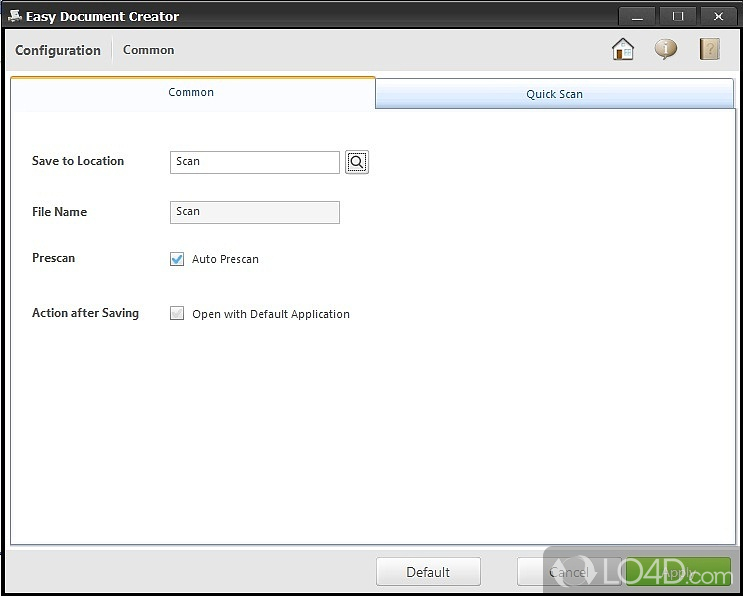
In conclusion, Samsung Scan Easy Printer Manager stands as an indispensable tool for anyone seeking a comprehensive and efficient scanning solution. Its versatility, ease of use, and advanced features make it an ideal choice for both home and office environments.
Whether you’re a seasoned professional or a novice user, this software empowers you to effortlessly capture, edit, manage, and share your scanned documents, transforming your workflow and unlocking a world of possibilities.
Essential Questionnaire
What are the key features of Samsung Scan Easy Printer Manager?
Samsung Scan Easy Printer Manager offers a wide range of features, including document, photo, and multi-page scanning, customizable scan settings, built-in editing tools, OCR support, file sharing options, and seamless integration with other applications.
How do I install and use Samsung Scan Easy Printer Manager?
Installing and using Samsung Scan Easy Printer Manager is simple and straightforward. Simply download the software from the official Samsung website, connect your printer, and follow the on-screen instructions. A detailed user manual is also available for guidance.
What are the benefits of using OCR in Samsung Scan Easy Printer Manager?
OCR (Optical Character Recognition) in Samsung Scan Easy Printer Manager allows you to convert scanned documents into editable text, making them searchable and easy to edit. This feature is particularly useful for extracting text from printed documents, books, or receipts.
How do I share scanned files using Samsung Scan Easy Printer Manager?
Samsung Scan Easy Printer Manager offers multiple options for sharing scanned files. You can share via email, cloud storage services, or social media platforms directly from the software. It also allows you to set permissions and track changes for collaborative projects.
What are the system requirements for running Samsung Scan Easy Printer Manager?
Samsung Scan Easy Printer Manager is compatible with a wide range of Windows and macOS operating systems. It requires a minimum of 2GB RAM and 1GB of free disk space. For optimal performance, a higher-end system with more RAM and a faster processor is recommended.
