Uninstall samsung easy printer manager mac – Uninstalling Samsung Easy Printer Manager for Mac is a straightforward process that can be accomplished through both manual and automated methods. This guide will provide step-by-step instructions for both approaches, ensuring a smooth and successful uninstallation.
Reasons for uninstalling Samsung Easy Printer Manager may include its limited features, conflicts with other software, or privacy concerns. Additionally, the software may become redundant if other printing solutions are preferred.
Uninstall Samsung Easy Printer Manager for Mac
Samsung Easy Printer Manager is a software application that allows users to manage and control Samsung printers connected to their Mac computers. However, if you no longer need this software or encounter any issues with it, you can uninstall it using either manual or automated methods.
Manual Uninstallation
To manually uninstall Samsung Easy Printer Manager for Mac, follow these steps:
- Open the Applicationsfolder on your Mac.
- Locate the Samsung Easy Printer Managerapplication and drag it to the Trash.
- Empty the Trashto complete the uninstallation.
Automated Uninstallation
You can also use an automated uninstaller to remove Samsung Easy Printer Manager from your Mac. There are several free and paid uninstaller applications available, such as AppCleaner and CleanMyMac X.
To use an automated uninstaller:
- Download and install the uninstaller application.
- Launch the uninstaller and select Samsung Easy Printer Managerfrom the list of installed applications.
- Click the Uninstallbutton to remove the software.
Once you have uninstalled Samsung Easy Printer Manager, you can restart your Mac to ensure that the software is completely removed.
Reasons to Uninstall Samsung Easy Printer Manager
Samsung Easy Printer Manager (SEPM) is a software program that facilitates communication between Samsung printers and computers running the macOS operating system. While SEPM offers basic printing and scanning functionalities, it may not meet the specific needs or preferences of all users.
Here are some reasons why users might consider uninstalling Samsung Easy Printer Manager:
Limitations and Compatibility Issues
Limited Functionality
SEPM lacks advanced features commonly found in other printer management software, such as detailed print job monitoring, color correction tools, and printer diagnostics.
Software Conflicts
SEPM may conflict with other printer management software or system utilities, leading to printing errors or system instability.
Unnecessary Features
Some users may find certain features of SEPM, such as printer status notifications or automatic updates, to be redundant or unnecessary.
Additional Reasons for Uninstalling
Lack of Advanced Features
For users requiring more comprehensive printer management capabilities, SEPM may fall short in terms of features and customization options.
Privacy Concerns
SEPM collects data about printer usage and system information, which may raise privacy concerns for some users.
Performance Issues
SEPM has been reported to cause performance issues, such as slow printing speeds or system freezes, on certain Mac systems.
Redundancy with Other Software
Users who already have a preferred printer management software may find SEPM to be redundant and unnecessary.
Summary
The decision to uninstall Samsung Easy Printer Manager depends on individual user requirements and preferences. Users who require basic printing and scanning functionality may find SEPM sufficient. However, those seeking advanced features, experiencing software conflicts, or having privacy concerns may consider uninstalling SEPM and exploring alternative printer management solutions.
Troubleshooting Uninstall Issues
Uninstalling software is usually a straightforward process, but sometimes issues can arise. Identifying and resolving these issues can be crucial for a successful uninstallation. This section explores common problems encountered during the uninstallation of Samsung Easy Printer Manager for Mac and provides solutions and workarounds.
It’s important to note that the specific error messages and solutions may vary depending on the version of macOS and the system configuration. If you encounter any issues not covered here, consult the software vendor’s documentation or contact their support team for assistance.
Common Uninstall Issues
The following table summarizes common uninstall issues, their solutions, and associated error messages:
| Common Uninstall Issues | Solutions and Workarounds | Error Messages |
|---|---|---|
| Unable to locate uninstaller | Manually search for the uninstaller in the program files directory | “The uninstaller could not be found.” |
| Permission denied | Run the uninstaller as an administrator | “You do not have permission to uninstall this program.” |
| Files in use | Close all open programs and try again | “The file is in use by another program.” |
| Corrupted uninstaller | Download a fresh copy of the uninstaller from the software vendor | “The uninstaller is corrupted.” |
Alternative Printing Solutions: Uninstall Samsung Easy Printer Manager Mac
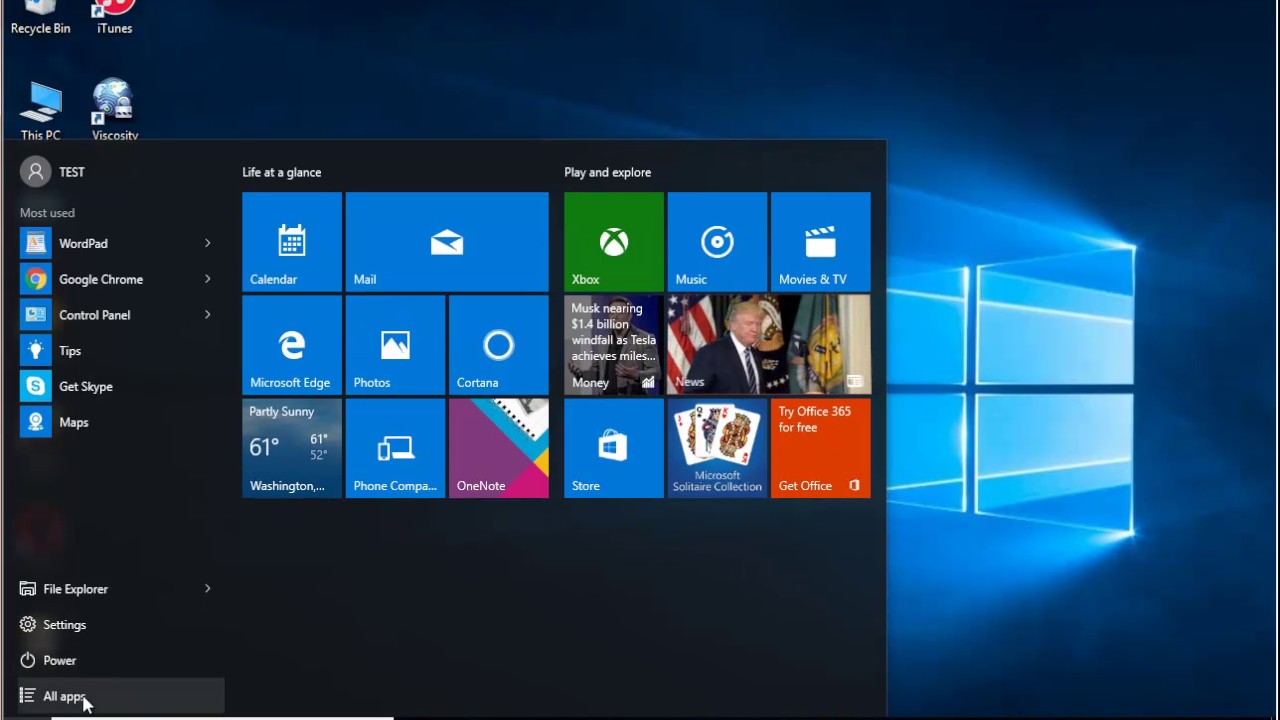
For Mac users who wish to discontinue using Samsung Easy Printer Manager, various alternative printing solutions are available. These alternatives offer a range of features, compatibility, and user experiences, catering to diverse printing needs.
When selecting an alternative printing solution, it is crucial to consider factors such as printer compatibility, desired features, ease of use, and cost. This section will explore some of the popular printing solutions for Mac users, comparing their features, compatibility, and user experience.
AirPrint, Uninstall samsung easy printer manager mac
- Seamless integration with macOS and iOS devices
- Supports a wide range of printers from various manufacturers
- Simple and user-friendly interface
- Limited customization options compared to dedicated printing software
Printer Pro
- Comprehensive printing solution with advanced features
- Supports a wide range of printers, including older models
- Allows for detailed print job management and customization
- Paid software with a one-time purchase cost
CUPS (Common Unix Printing System)
- Open-source printing system included with macOS
- Supports a wide range of printers and printing protocols
- Requires technical knowledge for configuration and troubleshooting
- Limited user interface and customization options
Impact on Printer Functionality
Uninstalling Samsung Easy Printer Manager may impact the functionality of Samsung printers. The manager provides various features that enhance printing capabilities, and its removal can result in certain limitations.
Compatibility with Samsung Printers
Samsung Easy Printer Manager is specifically designed to work with Samsung printers. Uninstalling it may cause compatibility issues, leading to reduced functionality or complete inoperability. It is recommended to check the compatibility of your printer with alternative printing solutions before uninstalling the manager.
Printing Features
Samsung Easy Printer Manager offers advanced printing features such as duplex printing, color correction, and print queue management. Uninstalling the manager may result in the loss of these features, affecting the quality and efficiency of printing tasks.
Troubleshooting
If you encounter issues after uninstalling Samsung Easy Printer Manager, it is important to troubleshoot potential causes. Ensure that the printer is properly connected and the drivers are up to date. Additionally, check the printer settings to verify that they are configured correctly for your printing needs.
Recommendations
To minimize the impact on printer functionality, it is advisable to consider the following recommendations:
- Check the compatibility of your printer with alternative printing solutions before uninstalling Samsung Easy Printer Manager.
- Install the latest printer drivers to ensure optimal performance.
- Verify the printer settings to ensure they are configured correctly.
- Consider using alternative printing solutions that offer similar features to Samsung Easy Printer Manager.
Benefits of Uninstalling

Uninstalling Samsung Easy Printer Manager can bring several advantages to your Mac system. These include improved system performance, reduced software conflicts, and the potential resolution of printer issues.
By removing Samsung Easy Printer Manager, you can free up system resources and improve overall performance. This is especially beneficial for older Macs or those with limited memory.
Reduced Software Conflicts
Samsung Easy Printer Manager can sometimes conflict with other software installed on your Mac, leading to system instability or crashes. Uninstalling it can eliminate these conflicts and ensure smoother operation of your system.
Printer Issue Resolution
In some cases, uninstalling Samsung Easy Printer Manager can resolve printer issues that have persisted despite other troubleshooting attempts. This is because the software may be interfering with the printer’s communication with the Mac or causing other problems.
Uninstallation Verification
Verifying the successful uninstallation of Samsung Easy Printer Manager is crucial to ensure its complete removal and prevent any residual issues.
There are several methods to verify the uninstallation:
Checking Applications Folder
- Open the Applications folder on your Mac.
- Check if the Samsung Easy Printer Manager application is still present. If it is, the uninstallation was not successful.
Checking Activity Monitor
- Launch Activity Monitor from the Utilities folder.
- Search for processes related to Samsung Easy Printer Manager. If any are running, the uninstallation was not complete.
Checking for Residual Files
- Open Finder and navigate to the following directory:
~/Library/Application Support - Check if there is a folder named “Samsung Easy Printer Manager”. If it exists, delete it.
Checking for Registry Entries
- Open Terminal and enter the following command:
defaults read com.samsung.easydrivermanager - If the command returns any output, it indicates that registry entries for Samsung Easy Printer Manager still exist.
Reinstallation Considerations

Users may need to reinstall Samsung Easy Printer Manager for various reasons, such as software updates, system upgrades, or troubleshooting issues. The reinstallation process is straightforward and can be completed in a few simple steps.
Steps for Reinstallation
- Download the latest version of Samsung Easy Printer Manager from the official Samsung website.
- Double-click on the downloaded file to launch the installation wizard.
- Follow the on-screen instructions to complete the installation.
- Restart your computer to ensure the software is properly installed.
FAQs about Uninstallation

Uninstalling Samsung Easy Printer Manager is a straightforward process, but it’s essential to understand the steps involved and potential issues that may arise. Here are answers to some frequently asked questions about uninstalling Samsung Easy Printer Manager:
How to Uninstall Samsung Easy Printer Manager on Different Operating Systems
- Windows:Open the Control Panel, navigate to “Programs and Features,” and select “Samsung Easy Printer Manager” from the list of installed programs. Click “Uninstall” and follow the prompts.
- macOS:Drag the Samsung Easy Printer Manager application from the Applications folder to the Trash. Empty the Trash to complete the uninstallation.
Troubleshooting Common Uninstallation Issues
If you encounter any issues while uninstalling Samsung Easy Printer Manager, try the following:
- Ensure that you have administrator privileges on your computer.
- Restart your computer and try uninstalling again.
- Use a third-party uninstaller program to remove the application and any associated files.
Additional Tips for Ensuring a Clean Uninstallation
To ensure a clean uninstallation, follow these additional tips:
- Close all programs that may be using the printer.
- Delete any remaining Samsung Easy Printer Manager files and folders from your computer.
- Restart your computer after uninstalling the application.
Troubleshooting Tips

If you encounter any difficulties during the uninstallation process, here are some additional troubleshooting tips to help resolve the issue:
Before proceeding with the troubleshooting steps, ensure that you have followed the uninstallation instructions accurately and have administrative privileges on your Mac.
Common Issues and Solutions
| Issue | Solution |
|---|---|
| Uninstaller not launching | – Verify that the downloaded uninstaller file is not corrupted.
|
| Installation files not removed completely | – Manually locate and delete any remaining Samsung Easy Printer Manager files and folders.
|
| Printer not functioning after uninstallation | – Check if the printer drivers are still installed on your Mac. To effectively uninstall Samsung Easy Printer Manager on a Mac device, follow the necessary steps outlined in the provided documentation. Additionally, for users seeking a comprehensive solution for managing their Samsung M2675FN printer, consider exploring Samsung Easy Printer Manager M2675FN. This specialized tool offers a range of features tailored to optimize printing performance and enhance user experience. Upon completion of the uninstallation process, users can proceed with installing the Samsung Easy Printer Manager M2675FN for seamless printer management.
|
Note:If you continue to experience issues, do not hesitate to contact Samsung customer support for further assistance.
Compatibility Issues
Samsung Easy Printer Manager’s compatibility with various macOS versions can impact the uninstallation process. Understanding these issues and addressing them ensures a smooth and successful uninstallation.
For older versions of macOS, such as Mojave and earlier, the uninstallation process is straightforward and typically does not encounter significant compatibility issues. However, for newer macOS versions, such as Catalina and Big Sur, additional steps may be necessary to ensure a complete and successful uninstallation.
Resolving Compatibility Issues
To resolve compatibility issues during uninstallation, follow these steps:
- Check the macOS version and ensure that the uninstallation instructions align with the specific version.
- If using macOS Catalina or Big Sur, grant full disk access to the uninstaller by navigating to System Preferences > Security & Privacy > Privacy tab > Full Disk Access and adding the uninstaller to the list of allowed apps.
- Restart the Mac after granting full disk access to ensure the changes take effect.
- Proceed with the uninstallation process as per the instructions for the specific macOS version.
Uninstall Using Terminal

The Terminal application on Mac provides an alternative method to uninstall Samsung Easy Printer Manager. Follow these steps:
Steps
- Open Terminal.
- Navigate to the Samsung Easy Printer Manager application directory using the following command:
cd /Applications/Samsung\ Easy\ Printer\ Manager.app/Contents/MacOS
- Execute the following command to remove the Samsung Easy Printer Manager application:
sudo rm -rf Samsung\ Easy\ Printer\ Manager.app
- Remove the Samsung Easy Printer Manager support files:
sudo rm -rf ~/Library/Application\ Support/Samsung\ Easy\ Printer\ Manager
- Remove the Samsung Easy Printer Manager preferences file:
sudo rm -rf ~/Library/Preferences/com.samsung.easypm.plist
Troubleshooting
If you encounter any issues or error messages during the uninstallation process, try the following:
- Ensure you have administrator privileges.
- Restart your Mac and try again.
- Contact Samsung support for assistance.
Command Summary
| Command | Description |
|---|---|
| cd /Applications/Samsung\ Easy\ Printer\ Manager.app/Contents/MacOS | Navigate to the Samsung Easy Printer Manager application directory |
| sudo rm -rf Samsung\ Easy\ Printer\ Manager.app | Remove the Samsung Easy Printer Manager application |
| sudo rm -rf ~/Library/Application\ Support/Samsung\ Easy\ Printer\ Manager | Remove the Samsung Easy Printer Manager support files |
| sudo rm -rf ~/Library/Preferences/com.samsung.easypm.plist | Remove the Samsung Easy Printer Manager preferences file |
Line Options
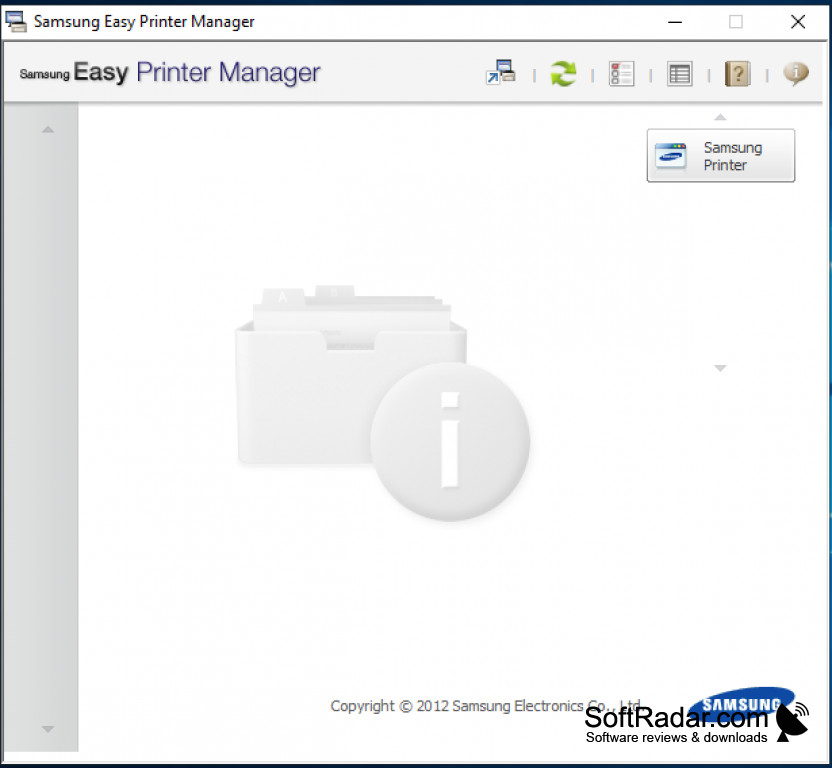
Samsung Easy Printer Manager uninstallation can be customized using -line options. These options allow users to tailor the uninstallation process to their specific needs and troubleshoot potential issues.
If you are looking for a comprehensive printing solution for your Samsung M2070 printer on Mac, consider the Samsung M2070 Easy Printer Manager for Mac. This advanced software provides seamless printer management, enabling you to effortlessly print, scan, and perform various maintenance tasks.
To fully utilize this software, it is recommended to uninstall any existing Samsung Easy Printer Manager on your Mac, ensuring a conflict-free and optimized printing experience.
Syntax and Usage
The general syntax for using -line options is:
“` uninstall_script_path -option1 value1 -option2 value2 “`
Where:
* `uninstall_script_path` is the path to the Samsung Easy Printer Manager uninstaller script. – `-option1` and `-option2` are the desired options. – `value1` and `value2` are the corresponding values for the options.
Common Options
| Option | Syntax | Usage | |—|—|—| | `-remove-drivers` | `-remove-drivers true` | Removes printer drivers along with Samsung Easy Printer Manager. | | `-silent` | `-silent true` | Uninstalls Samsung Easy Printer Manager in silent mode without any user prompts.
| | `-debug` | `-debug true` | Enables debug logging during the uninstallation process. | | `-force` | `-force true` | Forces the uninstallation even if errors occur. |
Troubleshooting Issues
| Issue | Solution | |—|—| | Unable to uninstall Samsung Easy Printer Manager | Try using the `-force` option. | | Printer drivers not removed | Use the `-remove-drivers true` option. | | Uninstallation fails with an error | Enable debug logging using the `-debug true` option to identify the error.
|
Final Wrap-Up
By following the steps Artikeld in this guide, users can effectively uninstall Samsung Easy Printer Manager from their Mac computers. The process is relatively simple and can be completed in a few minutes. If any issues arise during the uninstallation, troubleshooting tips are provided to resolve them.
Question Bank
How do I uninstall Samsung Easy Printer Manager from my Mac?
You can uninstall Samsung Easy Printer Manager manually by dragging it to the Trash or using the uninstaller provided in the Applications folder. You can also use a third-party uninstaller.
What are some reasons to uninstall Samsung Easy Printer Manager?
Some reasons to uninstall Samsung Easy Printer Manager include: it has limited features, it conflicts with other software, or it is causing performance issues.
What are some alternative printing solutions for Mac users?
Some alternative printing solutions for Mac users include: HP Printer Utility, Epson Print & Scan, and Canon Easy-PhotoPrint.
