What does collate mean on a printer? This simple question leads us into the fascinating world of document printing and the art of organizing pages. Collation, in essence, is the process of arranging printed pages in the correct order, ensuring that your documents are assembled as intended.
Whether you’re printing a simple letter or a complex booklet, understanding collation is key to achieving professional and efficient results.
From manual methods to automated systems, printers offer various ways to collate documents. This process can be as simple as stacking pages in order or as sophisticated as using advanced software to manage complex print jobs. Let’s dive into the details of collation and explore how it can enhance your printing experience.
What is Collation?
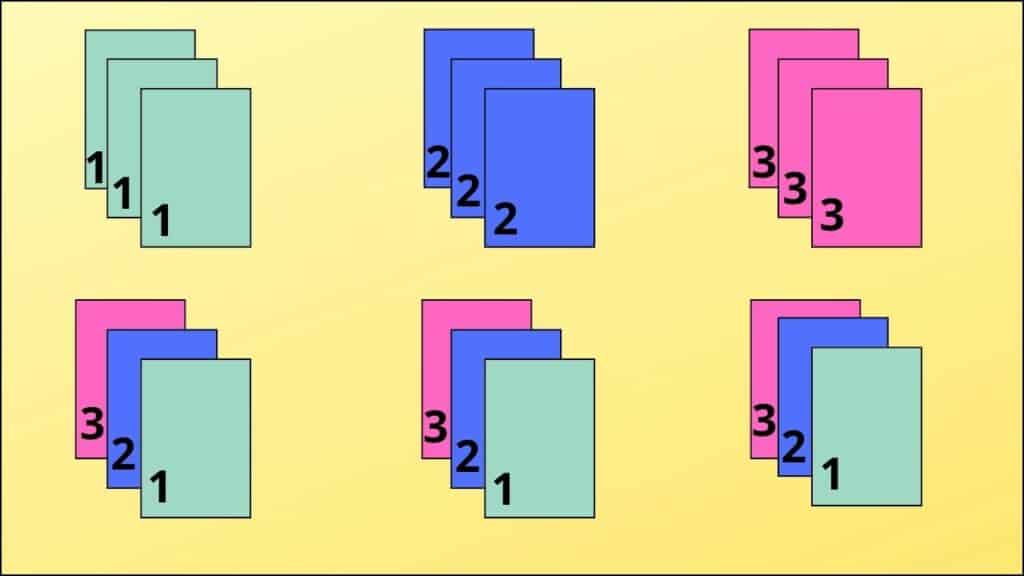
Collation is the process of arranging printed pages in the correct order before they are bound or assembled into a final document. Think of it as organizing a deck of cards into numerical order – but instead of numbers, you’re dealing with pages.
Types of Collation
Collation methods vary depending on the type of document being printed. Here are some common examples:
- Booklet Collation: Involves arranging pages in a specific sequence to create a booklet. For instance, a 16-page booklet would be collated in sets of eight pages, with the pages folded in half to create a booklet.
- Signature Collation: This involves arranging sets of pages (called signatures) in the correct order. A signature is a group of pages printed on one sheet of paper that is folded to create a specific number of pages. For example, a 32-page book might be collated using four signatures of eight pages each.
- Sheet Collation: This involves arranging individual sheets of paper in the correct order, especially for documents that are not bound or folded. For example, a set of invoices or a stack of reports could be collated using this method.
Purpose of Collation, What does collate mean on a printer
Collation is crucial for ensuring that printed documents are assembled correctly and in the desired order. This is essential for:
- Maintaining the Correct Sequence of Pages: Ensures that the pages of a document are printed and assembled in the right order, preventing any misprints or out-of-sequence pages.
- Improving Efficiency in Binding and Finishing: By collating pages beforehand, the binding process becomes more streamlined and efficient. It allows for quicker and smoother assembly of documents, reducing errors and wasted time.
- Maintaining Consistency in Presentation: Ensures that all copies of a document are presented in the same order, maintaining a professional and consistent look for all readers.
Collation in Printers
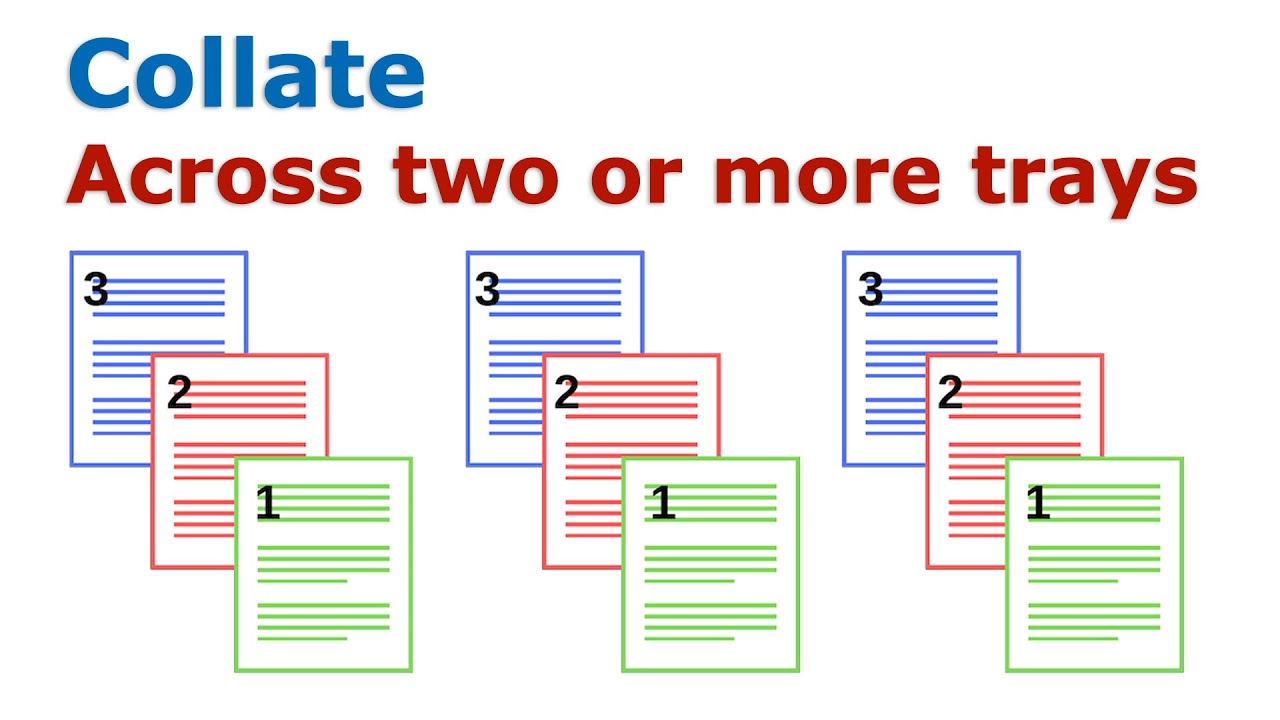
Collation is the process of arranging printed pages in the correct order for a document, ensuring that they are ready for binding or distribution. Modern printers offer various collation methods, each with its advantages and disadvantages.
Manual Collation
Manual collation involves manually arranging printed pages in the correct order. This method is typically used for smaller print jobs or when automatic collation is unavailable. Manual collation is straightforward and requires no additional equipment. However, it can be time-consuming and prone to errors, especially for larger documents.
Automatic Collation
Automatic collation is a feature found in many modern printers, especially those designed for high-volume printing. Automatic collation streamlines the printing process by automatically arranging printed pages in the correct order.Automatic collation eliminates the need for manual sorting, saving time and reducing the risk of errors.
It is particularly beneficial for large print jobs, such as brochures, reports, and books.
Collation Settings on Printers: What Does Collate Mean On A Printer
Printer collation settings allow you to control the order in which pages are printed and assembled. This is especially useful for multi-page documents, ensuring pages are printed in the correct sequence and ready for use.
Accessing Collation Settings
To access collation settings, you typically need to navigate through your printer’s control panel or the printer driver software installed on your computer. The steps might vary depending on your printer model and operating system.
- Locate the printer’s control panel:This is usually a small display screen with buttons or a touch screen interface.
- Navigate to the print settings menu:Look for options like “Print Settings,” “Advanced Settings,” or “Paper Options.”
- Select “Collation” or “Page Order” settings:These options will typically be found under the “Paper Handling” or “Advanced” sections.
- Choose your desired collation option:Most printers offer several collation options, which we’ll discuss next.
Collation Options
Here are some common collation options available on printers:
- Collate:This is the standard collation option, where pages are printed in the correct order for each copy. For example, if you’re printing 10 copies of a 5-page document, the printer will print pages 1-5 for the first copy, then pages 1-5 for the second copy, and so on.
- No Collation:This option prints all pages of a document consecutively before moving to the next copy. For example, if you’re printing 10 copies of a 5-page document, the printer will print pages 1-5 for all 10 copies, then pages 6-10 for all 10 copies, and so on.
This can be useful if you need to manually assemble the pages later.
- Staple:Some printers offer stapling options, which combine collation with stapling. This allows you to print and staple multiple copies of a document in a single operation.
- Page Order:This option allows you to control the order in which pages are printed within a single copy. For example, you might want to print a document in reverse order or with a specific sequence of pages.
- Number of Copies:You can typically specify the number of copies you want to print. This is separate from the collation settings, but it’s important to note that the collation option applies to each individual copy.
Importance of Collation Settings
Choosing the correct collation settings depends on the specific print job. Here are some examples:
- For multi-page documents that need to be assembled into booklets:You’ll need to select the “Collate” option to ensure that the pages are printed in the correct order for each copy.
- For documents that will be manually assembled:You might choose the “No Collation” option if you prefer to assemble the pages yourself, or if you’re printing a document with a specific page order that needs to be maintained.
- For documents that need to be stapled:You’ll need to select the “Staple” option if your printer supports it. This will combine collation with stapling, saving you time and effort.
Benefits of Collation
Collation is a crucial feature in printing, offering numerous benefits that enhance efficiency, accuracy, and professionalism in document production. By organizing printed pages in the correct order, collation streamlines the printing process and ensures that documents are presented accurately and professionally.
Collate on a printer means arranging printed pages in the correct order, like a deck of cards. It’s a helpful feature for multi-page documents, but it’s not something you’d typically think about when wondering can the P1s print 45-degree overhangs.
That’s a question about the printer’s ability to create complex shapes, which is a different kind of capability altogether. So, collate is for organization, while overhangs are about the printer’s physical limitations.
Enhanced Print Efficiency
Collation significantly improves print efficiency by minimizing manual sorting and re-ordering of printed pages. This is particularly beneficial when printing large volumes of documents, such as reports, brochures, or manuals. Imagine printing a 100-page document without collation. You would need to manually sort and assemble the pages, which would be time-consuming and prone to errors.
Collation eliminates this manual process, allowing you to print and distribute documents quickly and efficiently.
Improved Document Presentation
Collation plays a critical role in ensuring that documents are presented professionally. When pages are collated correctly, they are arranged in the intended order, creating a cohesive and visually appealing document. Imagine receiving a report with pages out of order.
This would create a negative impression and undermine the professionalism of the document. Collation prevents this by ensuring that all pages are presented in the correct sequence, enhancing the overall presentation and professionalism of the document.
Time and Resource Savings
Collation saves valuable time and resources by automating the page ordering process. Without collation, you would need to allocate time and personnel to manually sort and assemble pages, which can be costly and inefficient. Collation eliminates this manual labor, allowing you to focus on other tasks and save valuable resources.
For example, in a large office setting, collation can significantly reduce the time and effort required to print and distribute large volumes of documents, freeing up staff to focus on other important tasks.
Common Collation Errors
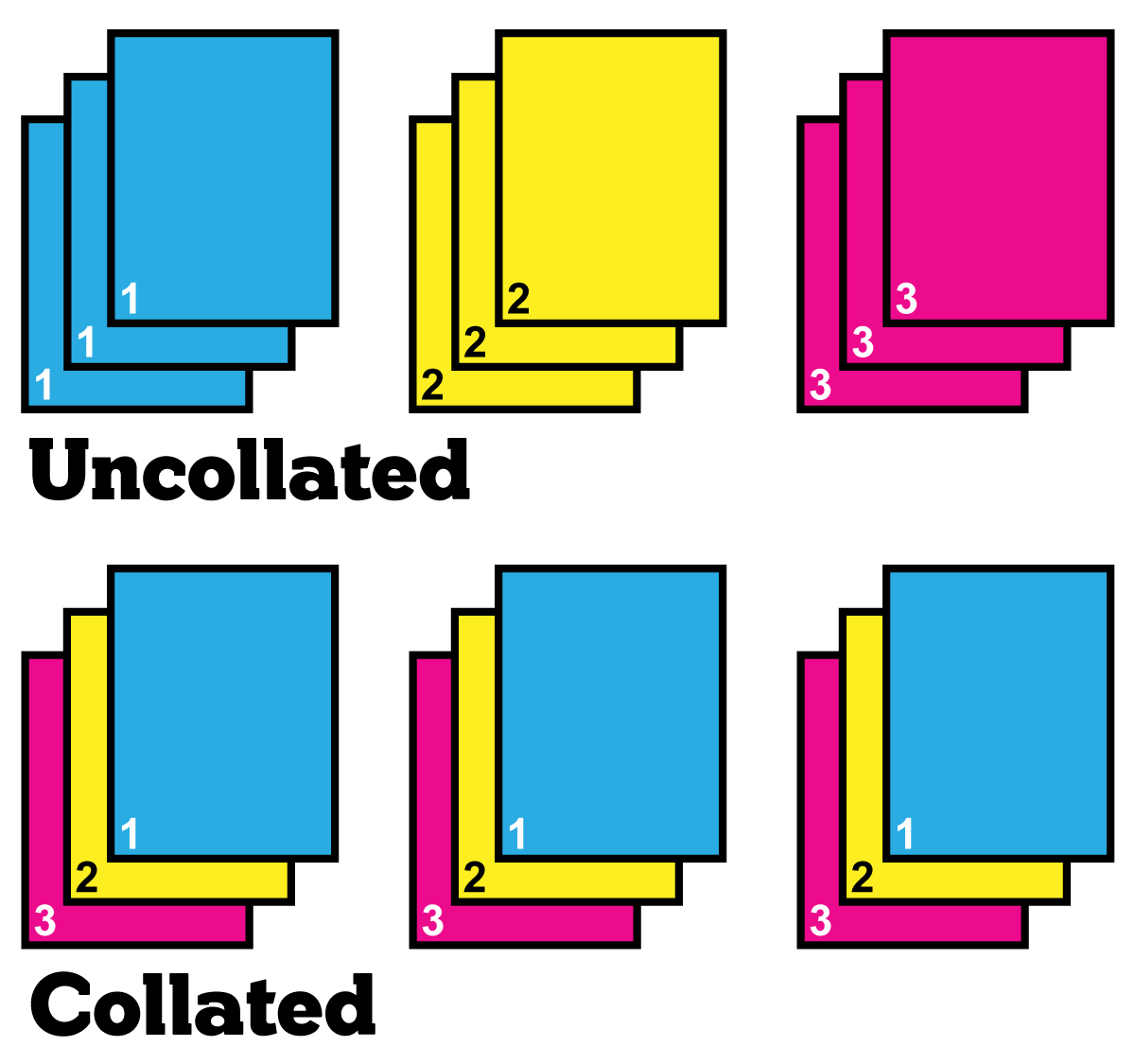
Collation errors are a common problem that can occur during the printing process, especially when dealing with large document sets. These errors can lead to frustration and wasted time, as it may require reprinting the entire document.
Causes of Collation Errors
Collation errors can arise from a variety of factors. Understanding these causes can help you prevent or troubleshoot them effectively.
- Incorrect Collation Settings:If the printer is set to collate incorrectly, the pages will be assembled in the wrong order. This is often caused by selecting the wrong collation option in the printer driver.
- Paper Jams:Paper jams can disrupt the flow of pages through the printer, leading to misaligned or missing pages.
- Printer Malfunctions:Mechanical issues within the printer, such as a faulty paper feed mechanism, can also contribute to collation errors.
- Software Glitches:Sometimes, software bugs or conflicts can interfere with the collation process, causing pages to be printed out of order.
Consequences of Collation Errors
Collation errors can have various consequences, depending on the severity of the issue and the nature of the document.
- Time and Resource Waste:Reprinting an entire document set due to collation errors can be time-consuming and costly.
- Document Inaccuracy:Misaligned pages can lead to incorrect information or confusing document structures, making it difficult to understand the content.
- Professional Impact:Collation errors can reflect poorly on the professionalism of a business or individual, especially when dealing with important documents.
Troubleshooting Collation Errors
If you encounter collation errors, here are some troubleshooting steps you can take:
- Check the Collation Settings:Ensure that the collation settings in your printer driver are correctly configured for the desired output.
- Clear Paper Jams:Carefully remove any paper jams from the printer to ensure smooth paper flow.
- Restart the Printer:Restarting the printer can often resolve software glitches or temporary errors.
- Check for Printer Malfunctions:If the issue persists, it may be a sign of a mechanical problem. Consider contacting a qualified technician for repair.
FAQs
What happens if I don’t collate my documents?
If you don’t collate your documents, they might end up with pages out of order, making them difficult to read and potentially confusing. This can be especially problematic for documents with multiple pages, such as reports or presentations.
Is collation necessary for every print job?
While collation is important for multi-page documents, it’s not always necessary for single-page documents like letters or invoices. You can decide based on the specific needs of your print job.
Can I collate documents manually?
Yes, you can manually collate documents by arranging pages in the correct order. This method is suitable for small print jobs but can be time-consuming for larger projects.
How do I know if my printer supports collation?
Most modern printers offer collation options. Check your printer’s manual or online documentation to see if it has a collation setting. Some printers might have automatic collation, while others require manual intervention.
