What does collate on a printer mean? It’s a simple question with a surprisingly impactful answer. Collation is the process of organizing printed pages in the correct order, ensuring your documents are assembled for seamless reading. Imagine printing a multi-page report – without collation, your pages could end up in a jumbled mess! Thankfully, printers and software offer various methods for efficient collation, from manual sorting to automated solutions.
This guide will demystify the world of collation, revealing how it ensures your printed documents are error-free and professional.
Collation plays a crucial role in printing, ensuring that pages are arranged in the correct order, especially when dealing with multi-page documents. This process can be done manually, by sorting pages individually, or automatically, using the printer’s settings. The method you choose depends on the complexity of the print job and your desired level of efficiency.
Understanding collation empowers you to print professional-looking documents with confidence, from reports to brochures to magazines. Let’s delve deeper into the world of collation, exploring its benefits, methods, and practical applications.
Understanding Collation in Printing

Collation is a crucial process in printing, ensuring that pages in a document are arranged in the correct order. It’s like putting together a puzzle, but instead of images, you’re arranging printed sheets.
Collation in Printing: Definition and Importance
Collation refers to the process of organizing printed pages into the correct sequence, whether it’s a simple document with a few pages or a complex booklet with multiple sections. This meticulous arrangement ensures that the final printed output is readable and follows the intended flow of information.
Examples of Collation in Everyday Printing
Imagine printing a multi-page document like a report or a thesis. Collation ensures that the pages are printed in the correct order, from page 1 to the last page, so you can easily read it.Another common example is printing a booklet.
Collation plays a vital role in arranging the pages in the correct sequence, folding them, and assembling them into a finished booklet. This process guarantees that the pages are in the right order and that the booklet is easy to navigate.
How Collation Works in Printing
The collation process typically involves the following steps:* Printing:The document is printed on individual sheets of paper.
Stacking
The printed sheets are stacked in the correct order, usually with the first page on top.
Collating
The sheets are then collated, either manually or using a collating machine. This involves separating the sheets into individual stacks, with each stack representing a single copy of the document.
Binding
The collated stacks are then bound together, creating a finished document.
Types of Collation
Collation can be performed manually or automatically using a collating machine.* Manual Collation:This involves manually arranging the printed sheets in the correct order. This method is suitable for small print runs or documents with a limited number of pages.
Automatic Collation
Collating machines automate the process of arranging pages in the correct order. These machines are often used for larger print runs or documents with multiple sections.
Benefits of Collation
Collation ensures that printed documents are organized and easy to read. It also helps to prevent errors, such as missing pages or pages being printed out of order.
The Purpose of Collation: What Does Collate On A Printer Mean

Collation is a crucial step in the printing process, especially when dealing with multi-page documents. It ensures that the pages of your document are printed and assembled in the correct order, resulting in a finished product that is easy to read and understand.
The Benefits of Collation
Collation offers several key benefits:
- Improved Readability:Collated documents are easy to follow, as the pages appear in the intended sequence, making it easier for readers to comprehend the information presented.
- Reduced Errors:By ensuring the correct page order, collation minimizes the risk of missing pages, misplaced sections, or other errors that can occur when documents are not properly assembled.
- Enhanced Professionalism:Collation gives a professional touch to printed materials, showcasing attention to detail and ensuring a high-quality final product. It conveys a sense of organization and competence, which is essential for business documents, reports, and other formal materials.
How Collation Ensures Correct Page Order
Collation works by organizing pages in a specific sequence. For example, if you have a 10-page document, the printer collates the pages in the order 1, 2, 3, 4, 5, 6, 7, 8, 9, 10. This ensures that the pages are assembled in the correct order, preventing any confusion or errors.
The Consequences of Not Collating
Failing to collate printed documents can lead to several problems:
- Confusion and Disorientation:Readers may find it difficult to follow the flow of information if the pages are out of order, leading to confusion and frustration.
- Errors and Mistakes:Uncollated documents can result in missing pages, misplaced sections, or even entire chapters being omitted, leading to significant errors and inaccuracies.
- Negative Impression:Uncollated documents can convey a lack of professionalism and attention to detail, potentially damaging the credibility of the sender or organization.
Methods of Collation
Collation refers to the process of arranging printed pages in the correct order before they are bound into a finished product. This step is crucial to ensure the final document is readable and follows the intended sequence. There are different methods employed for collation, each with its own advantages and disadvantages.
Manual Collation
Manual collation is a traditional method that involves manually sorting and assembling pages in the correct order. It is often used for smaller print runs or when a high degree of accuracy is required.
- Sorting:The first step in manual collation involves sorting the printed pages into individual stacks, with each stack representing a specific page number.
- Assembly:Once the pages are sorted, they are assembled in the correct order, forming a complete set. This process involves picking up one page from each stack and placing them together to create a single unit.
Automated Collation
Automated collation involves using specialized equipment to sort and assemble pages automatically. This method is commonly used for larger print runs, where manual collation would be time-consuming and inefficient.
- Collating Machines:These machines use a combination of sensors and mechanical arms to identify and sort pages based on their page numbers.
- Digital Printing:Digital printing technologies often incorporate automated collation as part of the printing process, ensuring accurate page ordering during printing.
Comparison of Manual and Automated Collation
| Method | Advantages | Disadvantages |
|---|---|---|
| Manual Collation | High accuracy, suitable for small print runs, cost-effective for low volumes. | Time-consuming, labor-intensive, prone to human error. |
| Automated Collation | Fast and efficient, high throughput, reduces human error. | High initial investment, may not be cost-effective for small print runs, requires specialized equipment. |
Collation Settings on Printers
Collation settings on printers determine how the pages of a document are arranged when printed. This feature is crucial for ensuring that documents are printed in the correct order, especially for multi-page documents or when printing multiple copies.
Accessing and Adjusting Collation Settings
Accessing and adjusting collation settings typically involves navigating through the printer’s control panel or software interface. Here’s a general guide:
- Printer Control Panel:Most printers have a control panel with buttons and a display screen. Look for options like “Print Settings,” “Document Options,” or “Advanced Settings.” Within these menus, you’ll likely find a setting related to collation.
- Printer Software:When you print a document from your computer, you’ll usually have a “Print” dialog box. This dialog box often includes a “Properties” or “Preferences” button, which opens the printer’s settings. In the settings, look for a “Collation” option.
Enabling Collation for a Print Job, What does collate on a printer mean
Enabling collation for a print job is a straightforward process:
- Open the Print Dialog Box:Select the document you want to print and open the “Print” dialog box.
- Access Collation Settings:Click on the “Properties” or “Preferences” button to access the printer’s settings. Locate the “Collation” option.
- Enable Collation:Select the “Collate” or “Collated” option. This setting will ensure that the pages are printed in the correct order for each copy.
- Confirm Settings:Review your print settings and click “OK” to apply the changes and start printing.
Applications of Collation
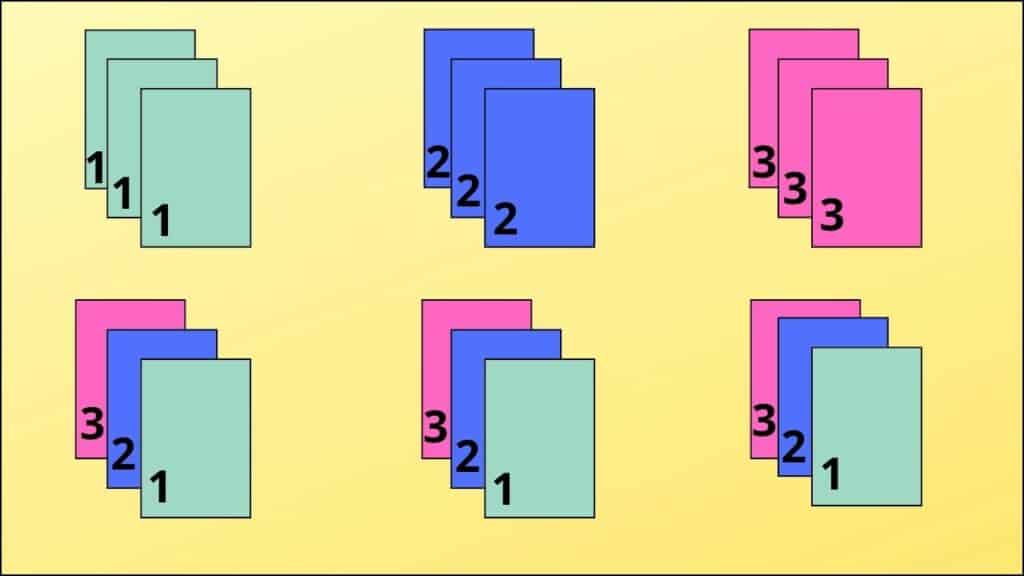
Collation is a fundamental process in printing, ensuring that printed materials are assembled in the correct order. Its application extends beyond simple document printing, playing a crucial role in various industries and influencing the quality and professionalism of printed materials.
Collation in Brochures and Magazines
Collation is vital in producing high-quality brochures and magazines. Imagine a magazine where pages are out of order, or a brochure with sections mixed up. This would create a confusing and unprofessional reading experience. Collation ensures that pages are arranged correctly, allowing readers to follow the content flow seamlessly.
In brochures, for instance, collation guarantees that the cover, introduction, product descriptions, and contact information are presented in the intended order. Similarly, in magazines, collation ensures that articles, photographs, and advertisements appear in the correct sequence.
Collate on a printer means it arranges multiple copies of a document in the correct order, so you don’t have to manually stack them. Before you can collate your documents, you’ll need to connect your printer to your computer.
You can find out how to connect your Brother printer to your computer by checking out this helpful guide: how to connect brother printer to computer. Once you’ve got your printer set up, you can experiment with the collate function and see how it can make your printing process easier and more efficient.
Importance of Collation in Professional-Looking Printed Materials
Collation significantly contributes to the overall professionalism of printed materials. It ensures that documents are presented in a clear, organized, and visually appealing manner.
- Enhanced User Experience:Correctly collated documents provide a smooth and enjoyable reading experience, improving user engagement and satisfaction.
- Professional Image:A well-collated document reflects attention to detail and professionalism, projecting a positive image of the organization or individual involved.
- Reduced Errors:Collation minimizes the risk of errors in document assembly, reducing the need for reprints and rework.
Troubleshooting Collation Issues
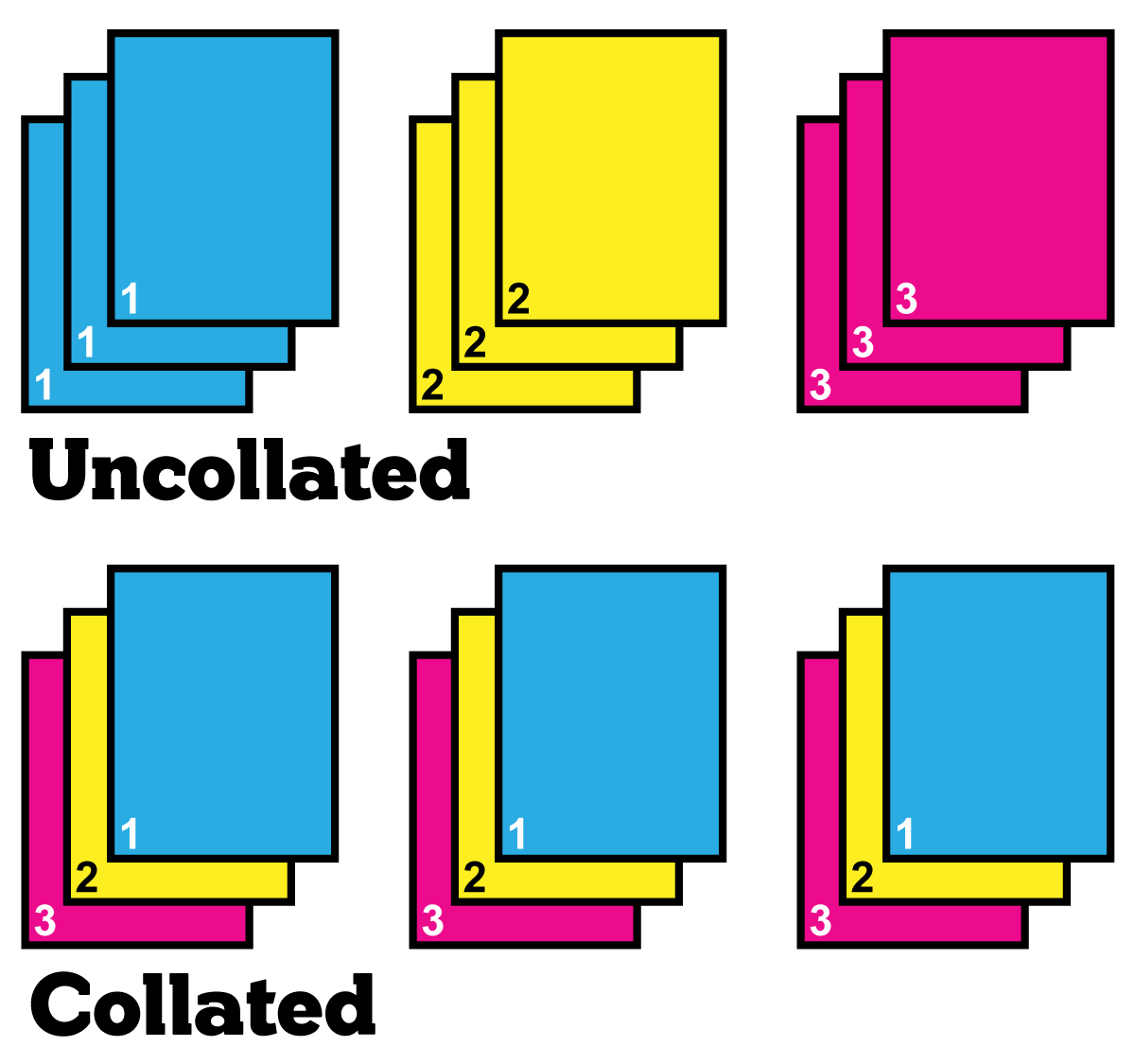
Collation issues can be frustrating, but they are often easy to fix. Here are some common problems and solutions to help you get your documents printed in the correct order.
Identifying Common Problems
When collation goes wrong, it can manifest in several ways. Understanding these common problems will help you quickly diagnose the issue.
- Misaligned Pages:Pages might be out of order within a set, for example, page 2 might be before page 1, or page 4 might be missing. This often happens due to paper jams or incorrect settings.
- Incorrect Page Order:The entire document might be printed in the wrong order, like a reverse order or a completely random sequence. This could indicate a problem with the document itself, the printer settings, or even a software glitch.
- Missing Pages:Entire sections of your document might be missing from the final print output. This can happen if the printer is unable to feed paper correctly or if the document has formatting issues.
Troubleshooting Tips for Resolving Collation Issues
When you encounter collation problems, these troubleshooting steps can help you identify and fix the issue:
- Check Printer Settings:Review the collation settings on your printer. Make sure the option for collation is enabled and that the correct settings are selected for your document. Many printers have settings for booklet printing, which might be causing the issue if it’s not intended.
- Verify Document Formatting:Ensure that your document is formatted correctly. Double-check page numbering, document structure, and the use of headers and footers. Incorrect formatting can lead to page misalignment or missing pages.
- Inspect Paper Tray and Feed:Make sure the paper tray is properly loaded and that the paper is not wrinkled or damaged. A misaligned paper tray can cause feeding problems, leading to collation issues.
- Check for Paper Jams:Paper jams can disrupt the paper flow, leading to misaligned pages or missing pages. Clear any jams carefully, following the printer’s instructions.
- Re-print the Document:Sometimes, simply re-printing the document can resolve collation issues. This might clear temporary glitches or errors in the printer’s memory.
- Try a Different Printer:If you continue to experience collation problems, try printing on a different printer. This will help determine if the issue is with the printer or the document itself.
Q&A
What happens if I don’t collate my documents?
If you don’t collate, you risk ending up with a jumbled mess of pages, making it difficult to read or assemble your document.
Can I collate documents on any printer?
Most modern printers offer collation settings, but older models might not have this feature.
What are some common collation errors?
Common errors include misaligned pages, incorrect page order, and missing pages.
How can I troubleshoot collation issues?
Check your printer settings, document formatting, and ensure the paper tray is properly loaded.
Is it possible to collate two-sided documents?
Yes, most printers can collate two-sided documents, but double-check your printer settings.
